Youtube browsing can be quite addictive: But how to watch everything you feel like watching? Youtube watch later section is the easiest way to save videos you plan to check out in the future.
There’s a lot of confusion as to how to use the feature, so this guide answers all of the common questions and helps you figure Youtube watch later out.
In this guide:
- How to get to my watch later on YouTube?
- How to add a video to watch later on Youtube
- How to clear watch later on Youtube?
What is YouTube watch later?
Youtube watch later is the pre-built playlist allowing you to save Youtube videos in a special section (if you don’t have time to watch them at the moment).
Youtube watch later is a nice quick way to store videos for later consumption, when you are done with your current task or simply have more time.
The feature works both on desktop and inside the mobile app. It is totally free (and works with Youtube basic account tier).
How do I get to my watch later on YouTube?
How to access watch later on Youtube mobile:
To access watch later on Youtube mobile:
- Login to your Google account through your app
- Tap on “Library” at the bottom of the screen
- Tap “Watch later”:
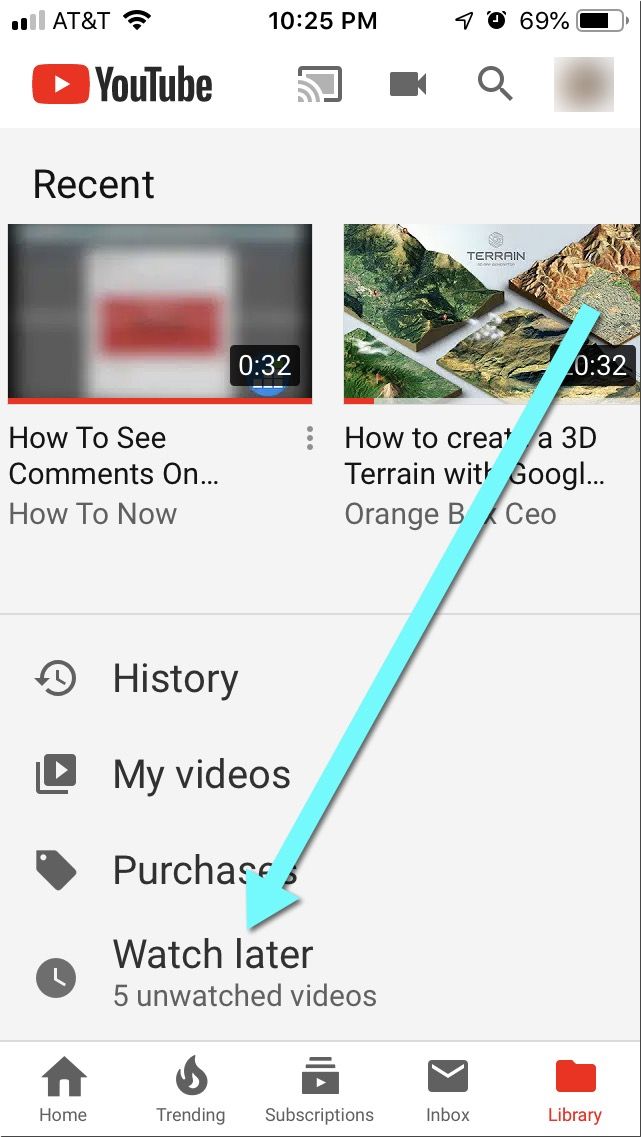
How to view watch later on Youtube (Desktop browser):
To get to your Youtube watch later section:
- Login to your Youtube account using any web browser you prefer
- Click “Menu” icon in the top-left icon
- Click the “Watch later” link to the left:
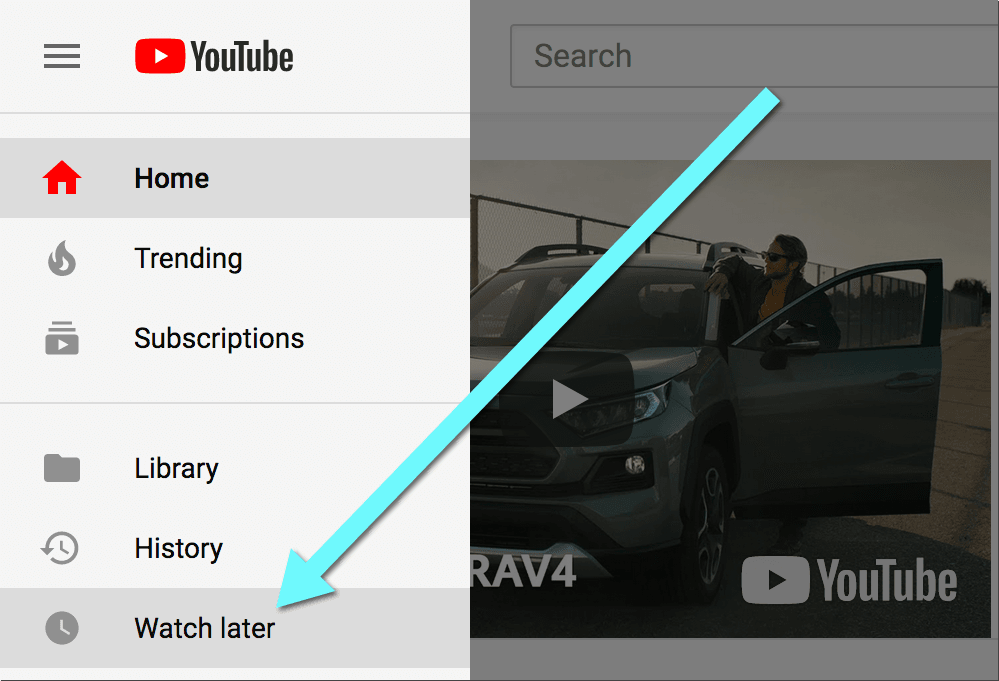
Where is my watch later list on Youtube?
Note: If you don’t see the link in your main navigation, you simply haven’t added any videos to “Watch later” yet. Once you add a video to the list, you’ll see the section in the main navigation.
Is watch later private?
Yes, your Youtube watch later collection is private (No one can see it except for you).
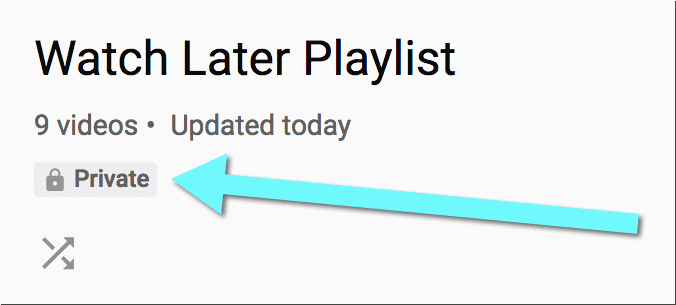
How to add a video to watch later on Youtube
How to add videos to Youtube watch later on mobile:
To save video to watch later using a mobile device:
- Start watching your video using your Youtube app
- Single click “Save” icon to the right immediately below the video:
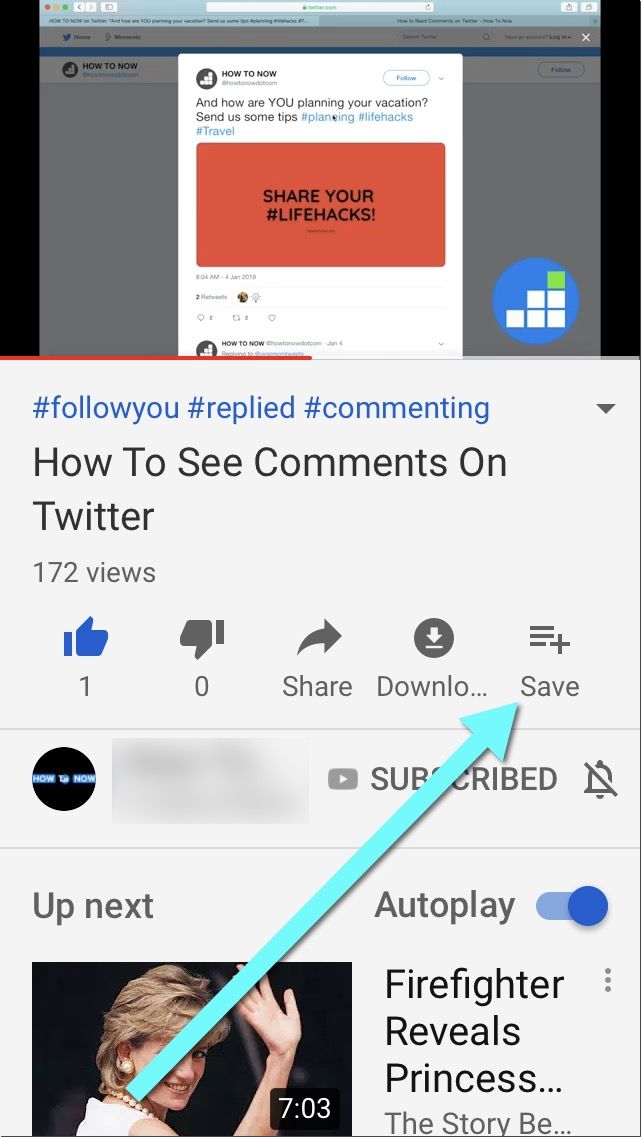
To add any video from search results:
- Hold-press on the video thumbnail
- Choose “Save to Watch later”:
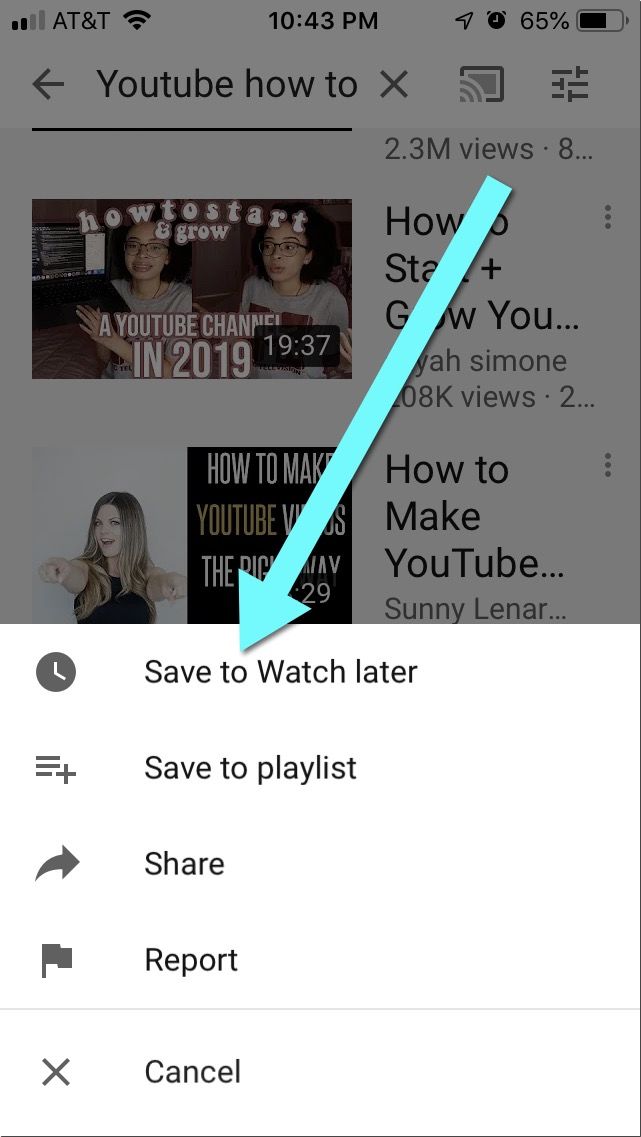
It works exactly the same on an Android device.
How to add videos to Youtube watch later on desktop:
To add a video to watch later on Youtube:
- Login to your Youtube account using any web browser of your choice
- Hover over the video you want to watch later
- Click the “Clock” icon right inside the video player
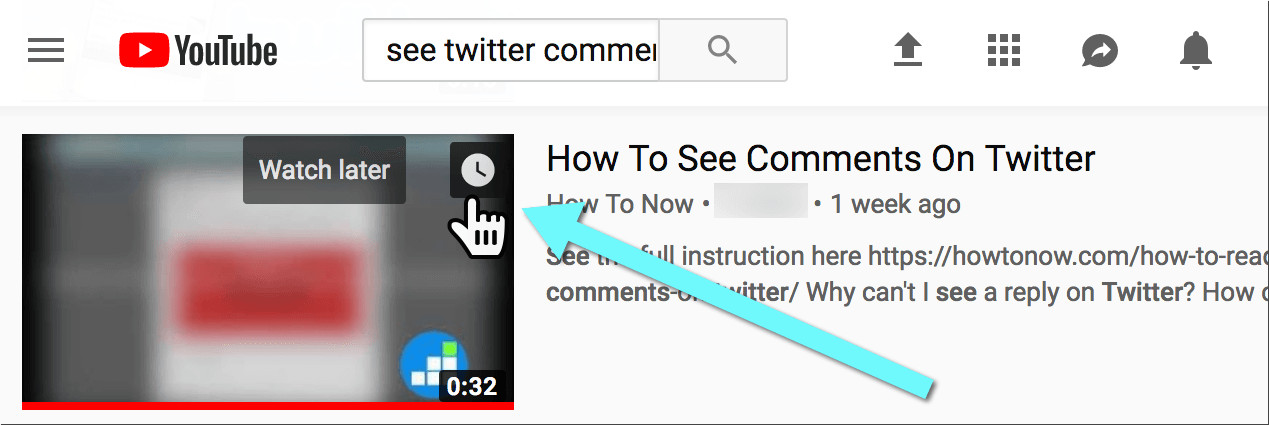
Unlike regular playlists, you don’t have to go to the individual video page to add it. You can add a video to Youtube watch later section from anywhere. It truly is the easiest way to keep a list of videos you want to enjoy later.
How to clear watch later on Youtube
To clear your Youtube watch later list of all videos you’ve already watched:
- Login to Youtube using any desktop browser
- Go to Youtube watch later folder
- Find “Edit” option next to your account name and click it
- Click “Remove watched” button to delete all watched videos from your Youtube playlist
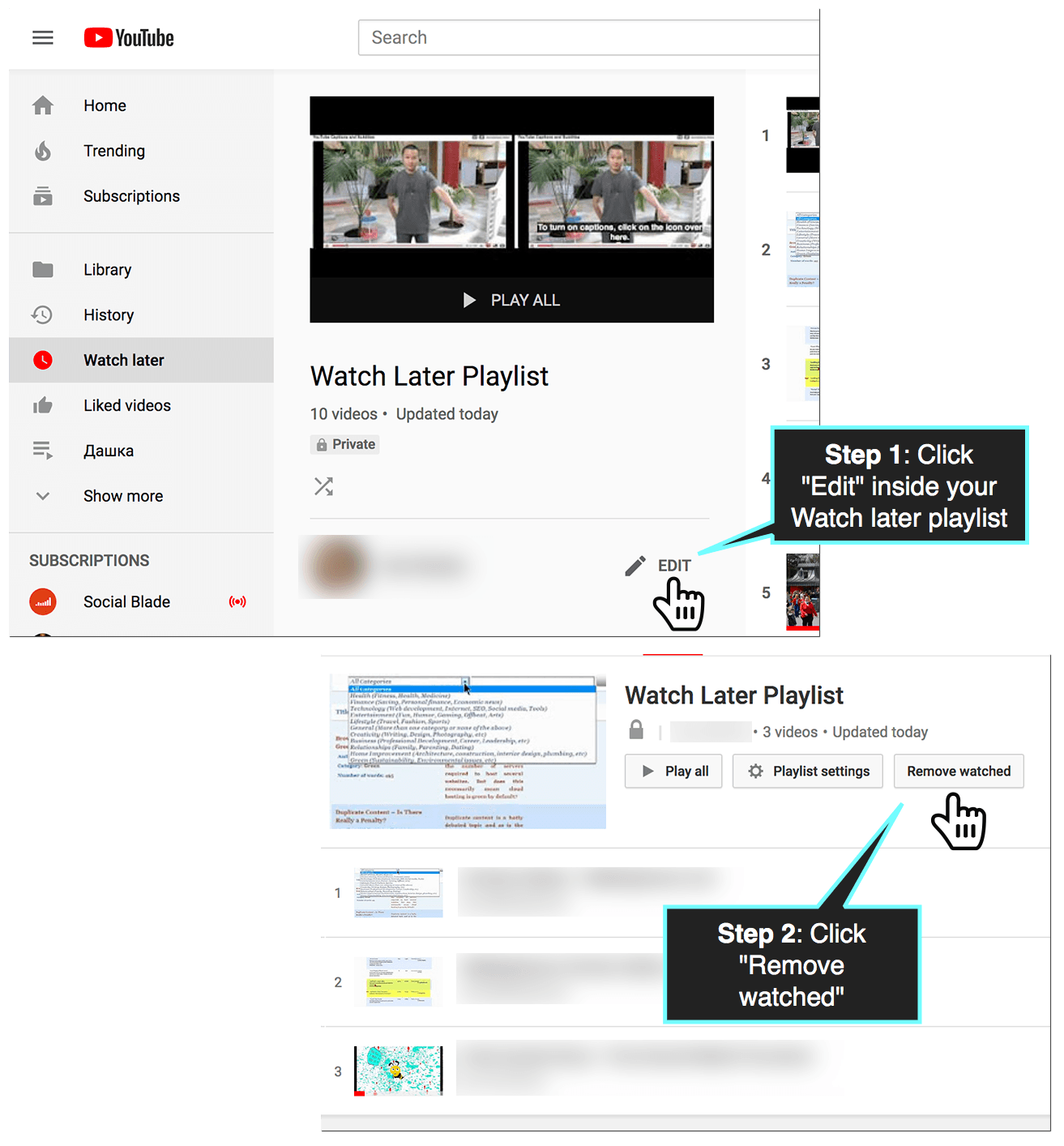
How to delete ALL watch later on Youtube:
If you want to delete all watch later videos on Youtube (including those you haven’t watched yet), here are the steps:
- Login to Youtube / Google using any desktop browser
- Go to your Youtube watch later folder
- Find “Edit” option next to your account name and click it
- Click three dots next to “Watch Later Playlist” and select “Add all to”
- Create a new Youtube playlist and name it something like “Delete”
- Find that new “Delete” playlist in your navigation option to the right and go there
- Click “Edit” inside your new “Delete” playlist
- Find the three dots again and click “Add all to”
- Uncheck “Watch later” playlist
- You are done! Your “Watch later” playlist is now empty. Optionally, you can now delete your new playlist.
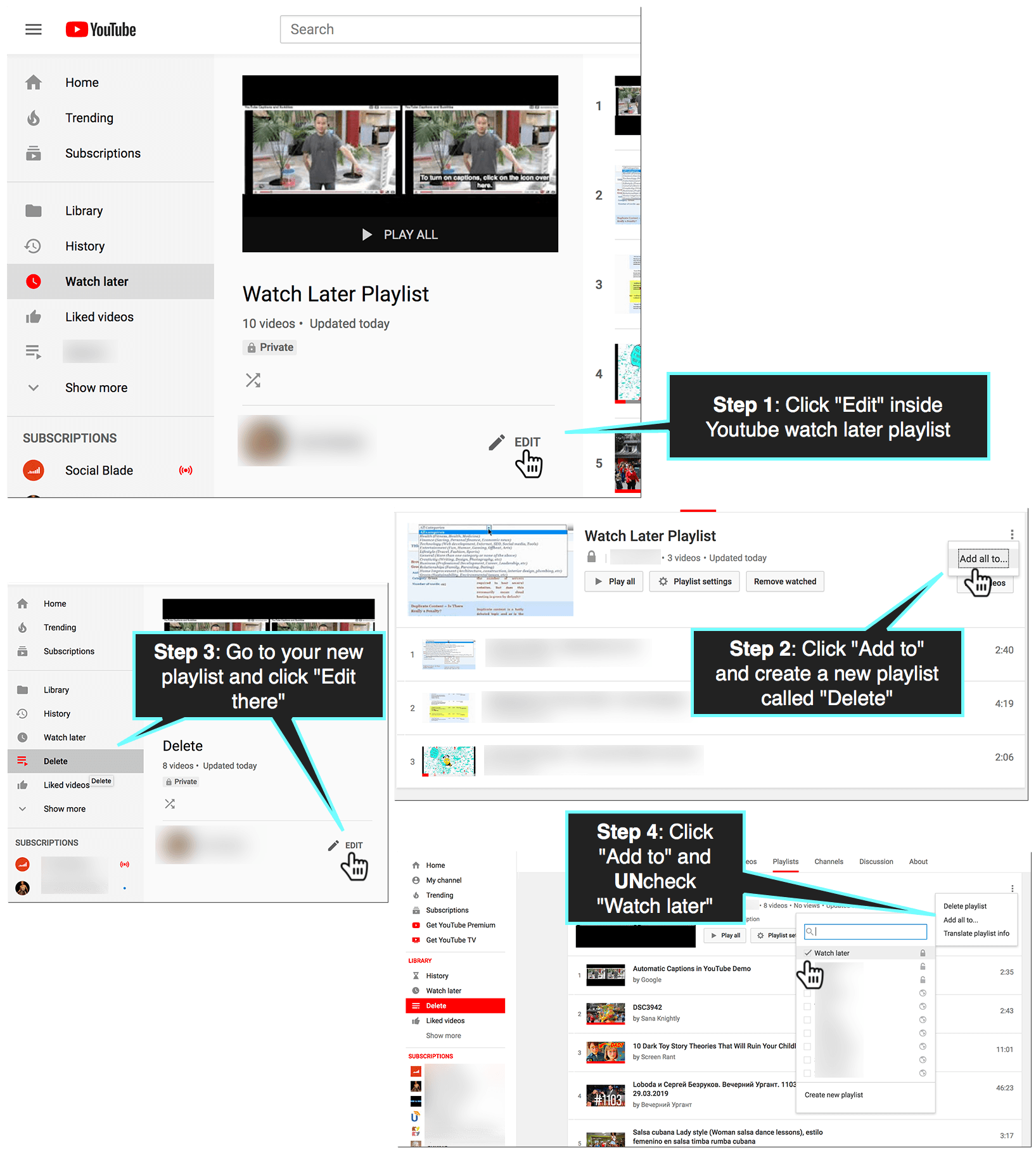
This is a great way to unclutter your Youtube “Watch later” playlist and start from fresh.
When to use Youtube watch later feature:
- When you are in the middle of the task and don’t want to be interrupted
- If the video is too long and you don’t have time to watch it in full at the moment
- When you don’t want to be distracted from your current research / viewing angle…
The nice thing about the feature is that adding videos is extremely easy, so you are never distracted from whatever you are currently doing. Plus, your video collection is right there, no matter which device or browser you are using, as long as you login to your Youtube account.
Obviously, Youtube is one of the best video sites and video streaming sites out there. It’s nice to have so many cool free features that can help viewing experience. I watch Youtube videos daily (trailers, streams, TV shows, video blogs, etc.)
It’s a powerful video sharing platform that keeps online video creator and filmmaker communities connected.
And how are you using Youtube watch later? Please share in the comments!
Check out our other video tutorials:
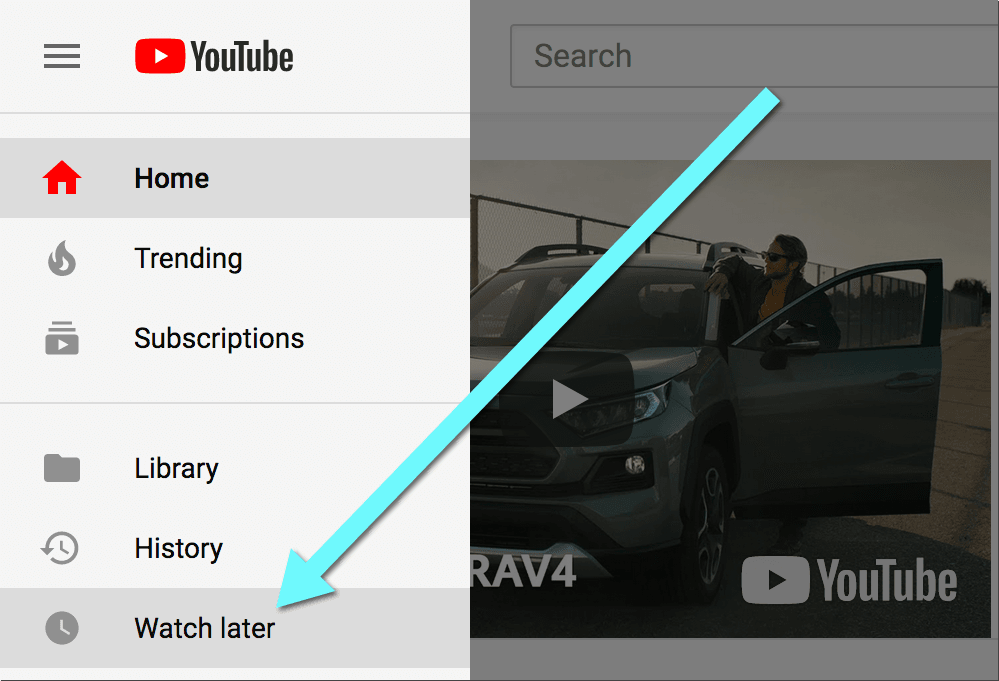
Leave a Reply