Looping a video on Vimeo means making it replay again again, from the beginning to the end, infinitely. In other words, looping is repeating a video automatically.
It’s a nice option to have because Vimeo has a huge selection of great creative videos you may want to watch or listen to several times.
Unfortunately, Vimeo video player isn’t making it easy. There’s no built-in option to loop a video. All you can is to enable an auto-play to get the next video play automatically.
But how to loop the video you are currently watching on Vimeo? Here’s a work-around:
How to Loop a Video on Vimeo
- Open the Vimeo video you want to loop in any browser
- In the address bar change the video URL to include:
- player. in the beginning of the URL
- /video/ after vimeo.com
- ?amp;loop=1 at the end like this:
player.vimeo.com/video/112412666?amp;loop=1
The video will keep playing until you pause it or close the tab.
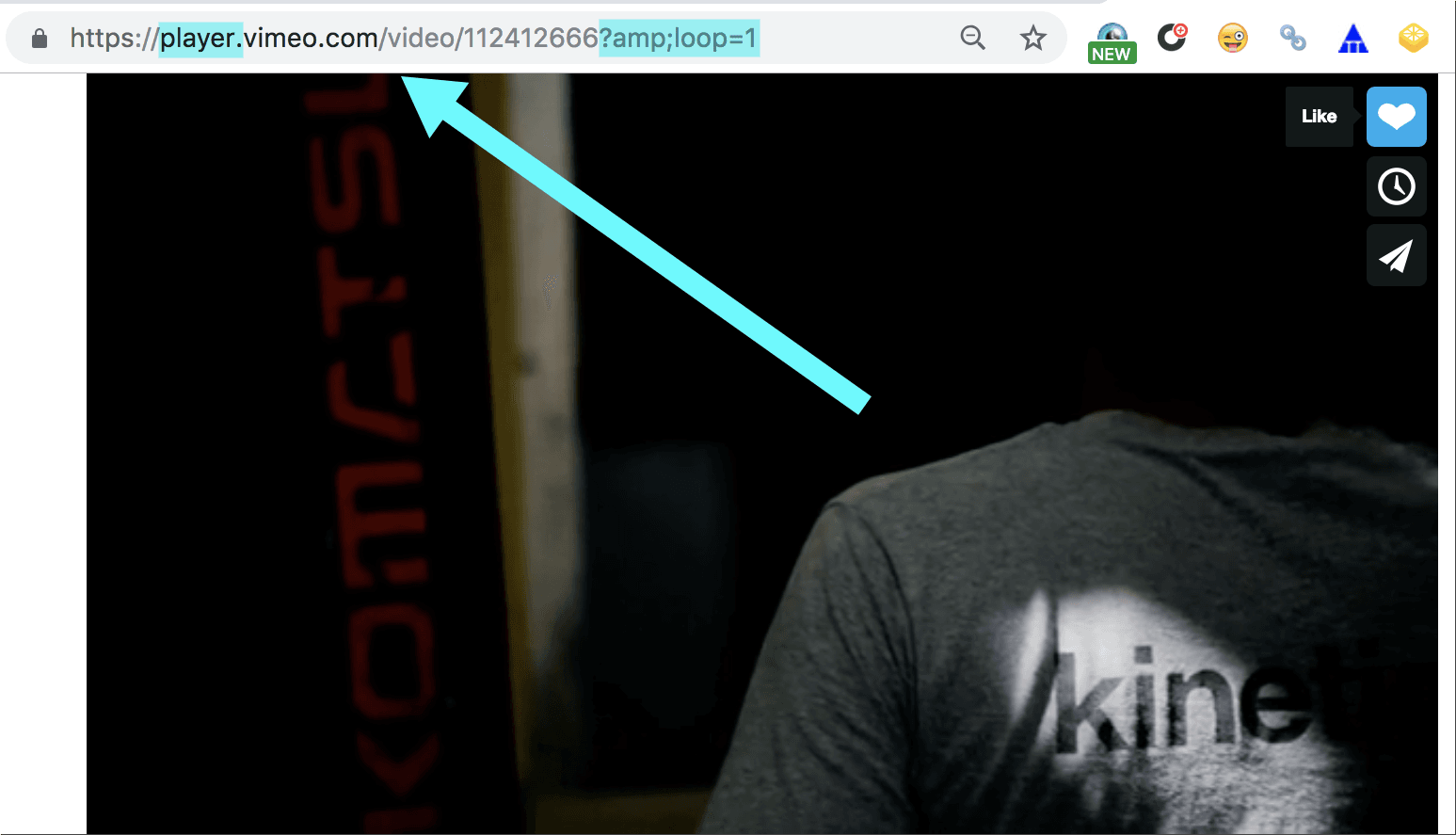
How to Loop a Vimeo Video When You Embed It on Your Site
When you embed a Vimeo video on your page, it will show suggested videos to watch once the user reaches the end of your video.
To overcome this you can loop your video when you embed it to your page:
- To embed your video, click “Share” icon inside the video player
- In the overlaying video, click “Options” on top of your code
- Scroll down to options and check the box next to “Loop” this video
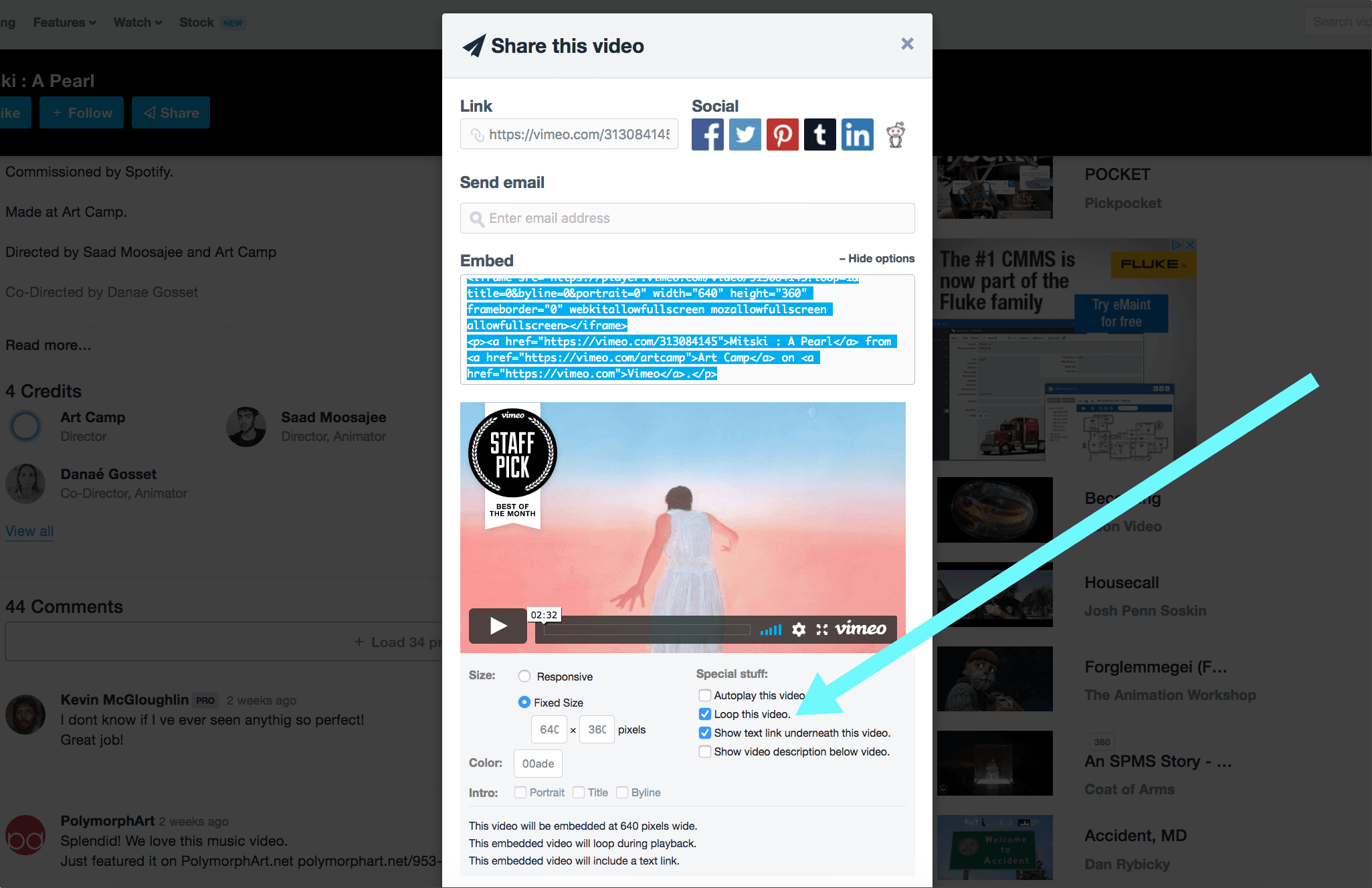
You can test the difference in the video watching experience here:
| Video looped | Video not looped |
How to Loop a Vimeo Video on Mobile
Unfortunately, Vimeo mobile app doesn’t offer looping functionality. You can open any video in the browser and loop it using the same trick.
To loop a Vimeo video on a mobile device:
- Start watching your video using Vimeo mobile app
- Tap “Download” button
- Tap “Copy URL” option
- Open your preferred mobile web browser (e.g. Safari) and tap the address bar to paste your video link
- In the address bar change the video URL to include:
- player. in the beginning of the URL
- /video/ after vimeo.com
- ?amp;loop=1 at the end
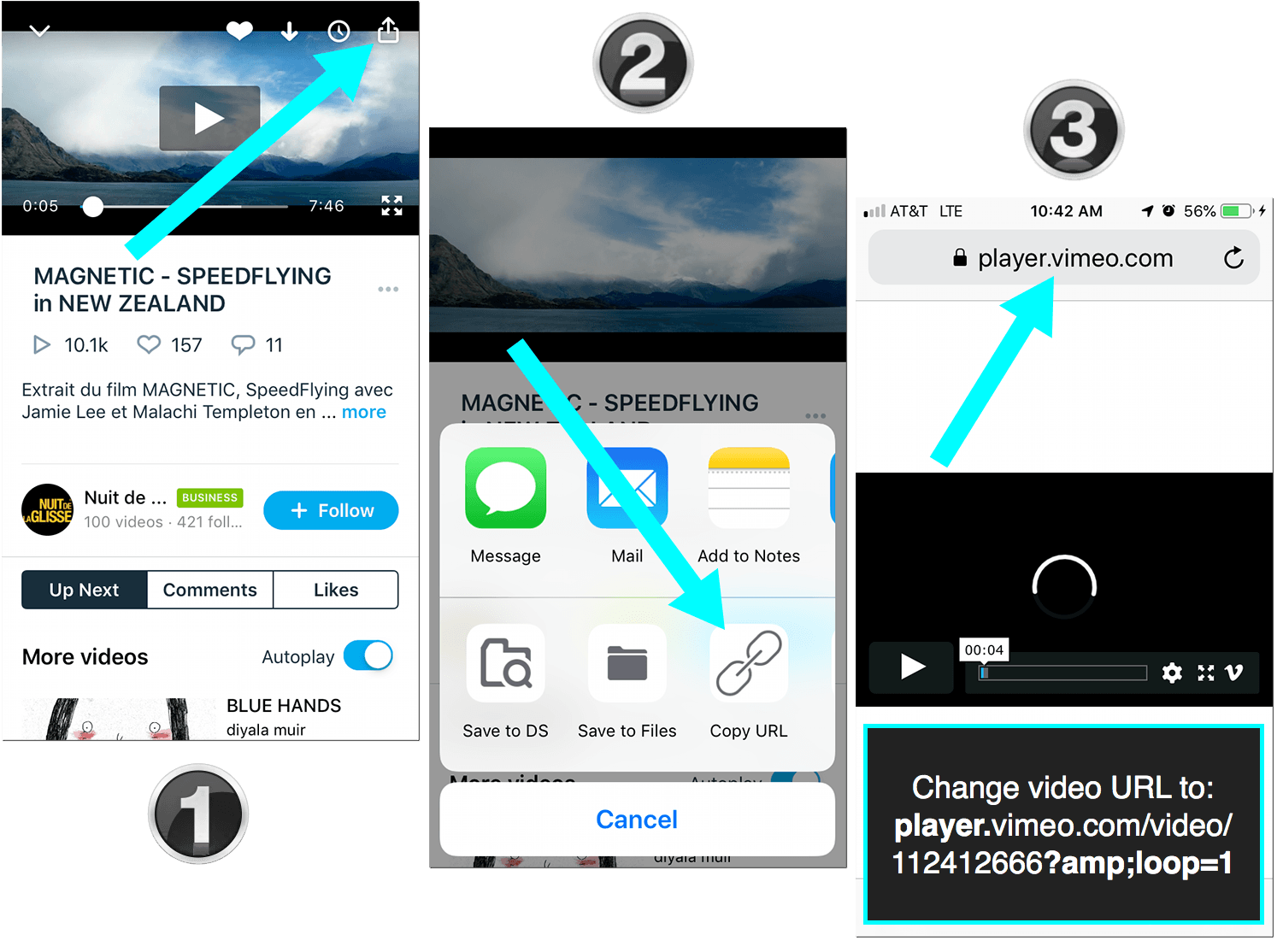
When Vimeo Video Looping Can Come Handy
Vimeo is one of the most creative resources out there. It’s the only video creating and sharing platform that supports and spotlights video artists. You are likely to find unique music clips, short movies and documentaries on Vimeo.
If you thought of Vimeo as a quieter Youtube alternative, you couldn’t have been more wrong. Vimeo video selection is unique. In fact, there are many more videos on Vimeo I feel like looping than I ever saw on Youtube.
If you are looking to get inspired or simply relieve stress, Vimeo is a great place to start. Check out Vimeo Explore to get a better idea of the video content featured on Vimeo.
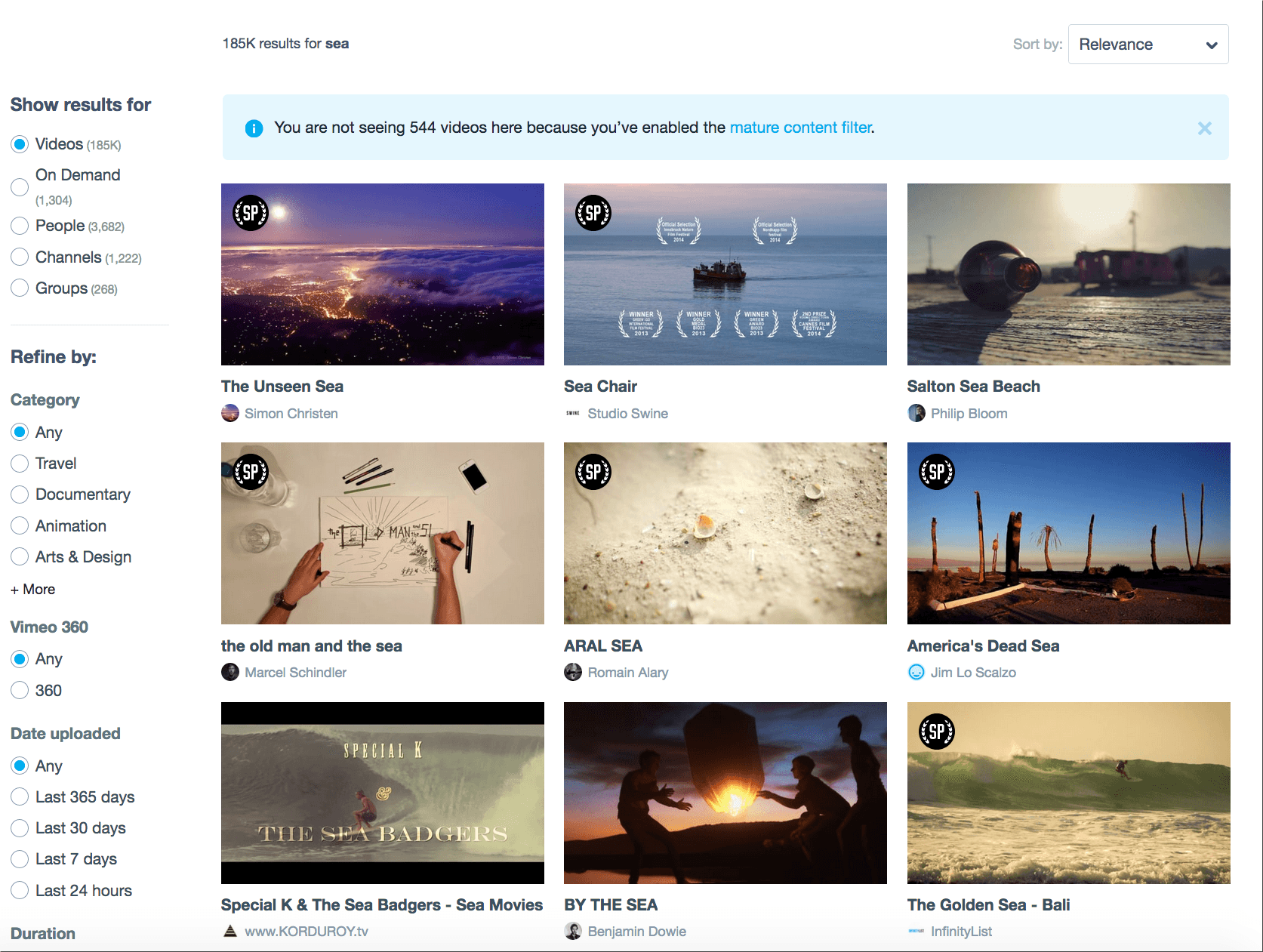
Once you have found a great video on Vimeo, use the video looping trick above to:
- Get inspired (especially if you are into something creative)
- Free your mind of unwanted thoughts and focus
- Use the video in background when you meditate, do chores, or cook
- Keep your workout tempo strong
Takeaways: How to Loop a Video on Vimeo
- There’s no built-in video looping option on Vimeo (sadly)
- To loop any video on Vimeo, you’ll have to change the video URL in the browser address bar like this: player.vimeo.com/video/XXXXXXXX?amp;loop=1
- To loop a Vimeo video on a mobile device, you’ll need to open the video in your mobile browser and use the same trick above
- To loop a video when you embed it on your site, you need to open advanced options inside “Embed” settings and check “Loop this video” box
Enjoy!
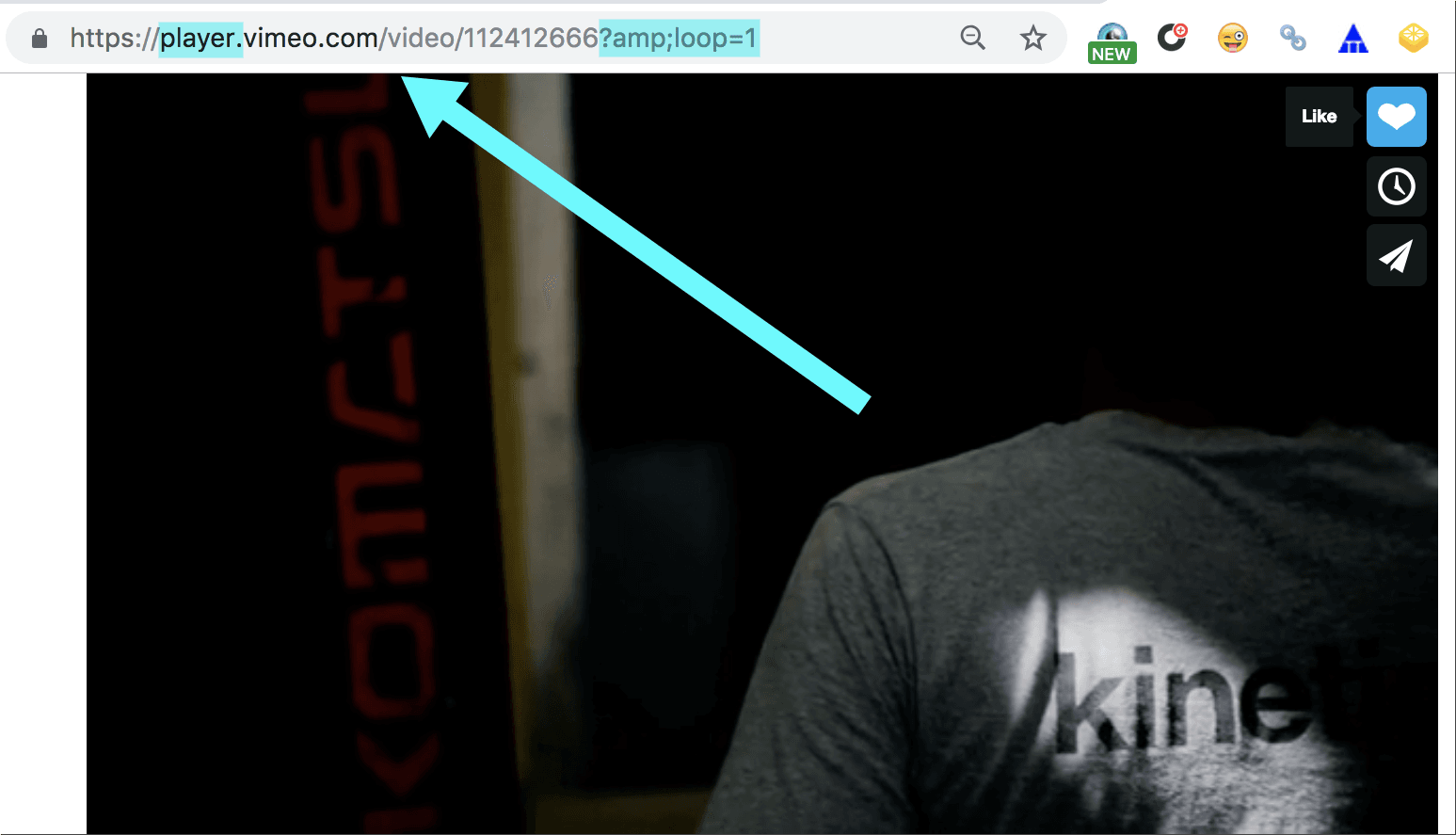
Leave a Reply