| How to Make a Project Timeline in Google Sheets |
| How to Create a History Timeline in Google Docs |
A timeline is a graphical representation of events in a chronological order. Timelines may be used for planning as well as educational purposes to create a better-organized easier-to-remember display of events.
Google Docs can be used as a free timeline creator tool, especially for:
- Creating a project plan (i.e. an online timeline chart that can be used as a planner)
- Digital learning for teachers to illustrate the sequence of events better.
Here are step by step instruction on how to create a timeline in Google Docs:
How to Make a Project Timeline in Google Sheets?
To make a timeline in Google Sheets, make sure you have all your tasks and deadlines finalized, then use Google spreadsheets to present your plans visually.
What is a Project Timeline?
A project timeline visually organizes your workflow. It’s a handy visual representation of your planned work to make managing the team and scheduling deliverables easier.
Google Docs make perfect planning tools and there are lots of free templates available, including timeline templates. From that variety, I chose two simplest planner templates that are easy to modify.
Here are two easiest templates to create a project timeline in worksheets:
How to Create a Monthly Project Timeline in Google Spreadsheets
For higher-level project management timeline, use this simplified timeline template I created based on the one by Smartsheets I found in the template gallery:
- Horizontal lines (i.e. rows) are for your project tasks
- Vertical lines (i.e. columns) are for your dates
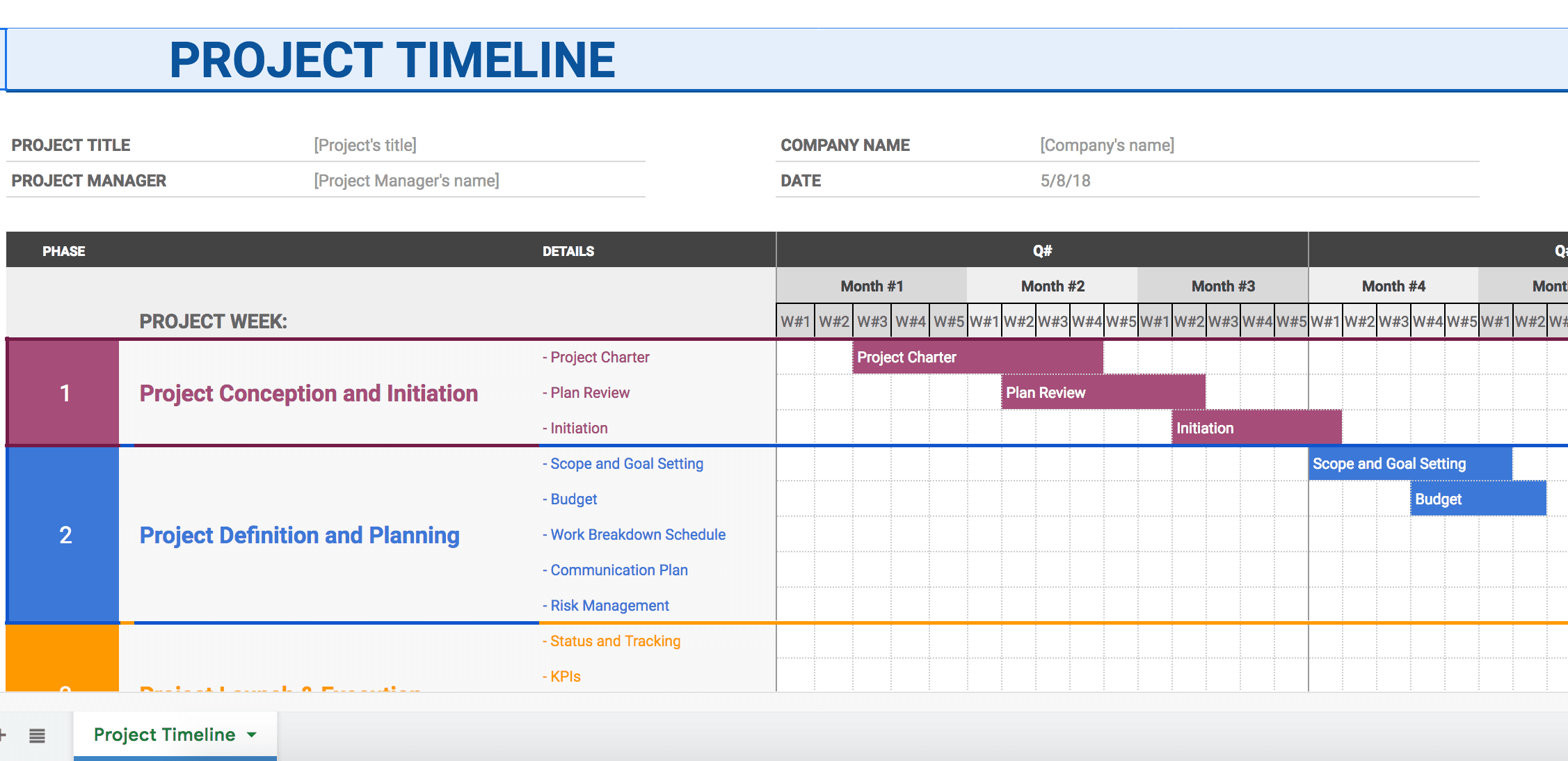
There are no formulas there, so just type your dates and tasks manually and then use the “Fill color” tool to color the cells based on when each task should be completed:
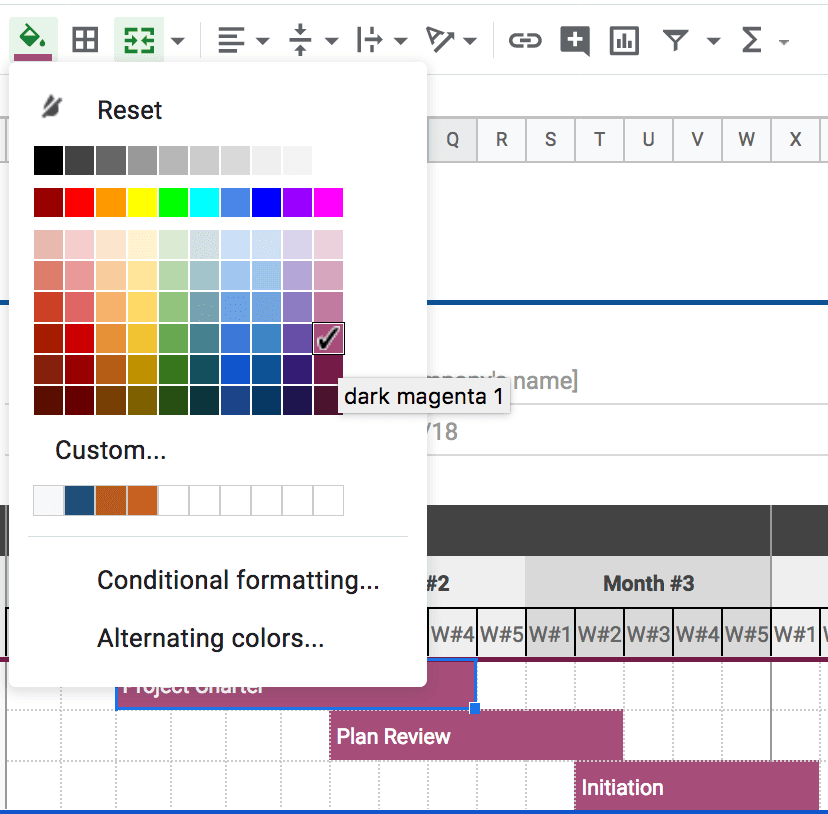
Once a milestone is achieved, you can use the bold font to label the completed tasks.
This timeline template includes all important elements of a good project management plan, like:
- Project charter
- Project goals
- Milestones
- Work breakdown structure
- Budget
- Risk management plan, etc.
However feel free to modify it as much as you want by editing / adding / removing any tasks, formatting cells and playing with the layout.
You can add your co-workers as editors to collaborate on the timeline creation. Mind that Google Sheets keeps the record of all the changes, so you can always see what everyone involved has been working on.
How to Create a Weekly Project Timeline in Google Spreadsheets
For smaller projects and campaigns, use this timeline template instead which is a bit more automated. This is a very easy way to quickly create a smaller project schedule.
This timeline template is dated. You can select a new month for it to populate new dates automatically. Changing the year will also populate new dates: handy!
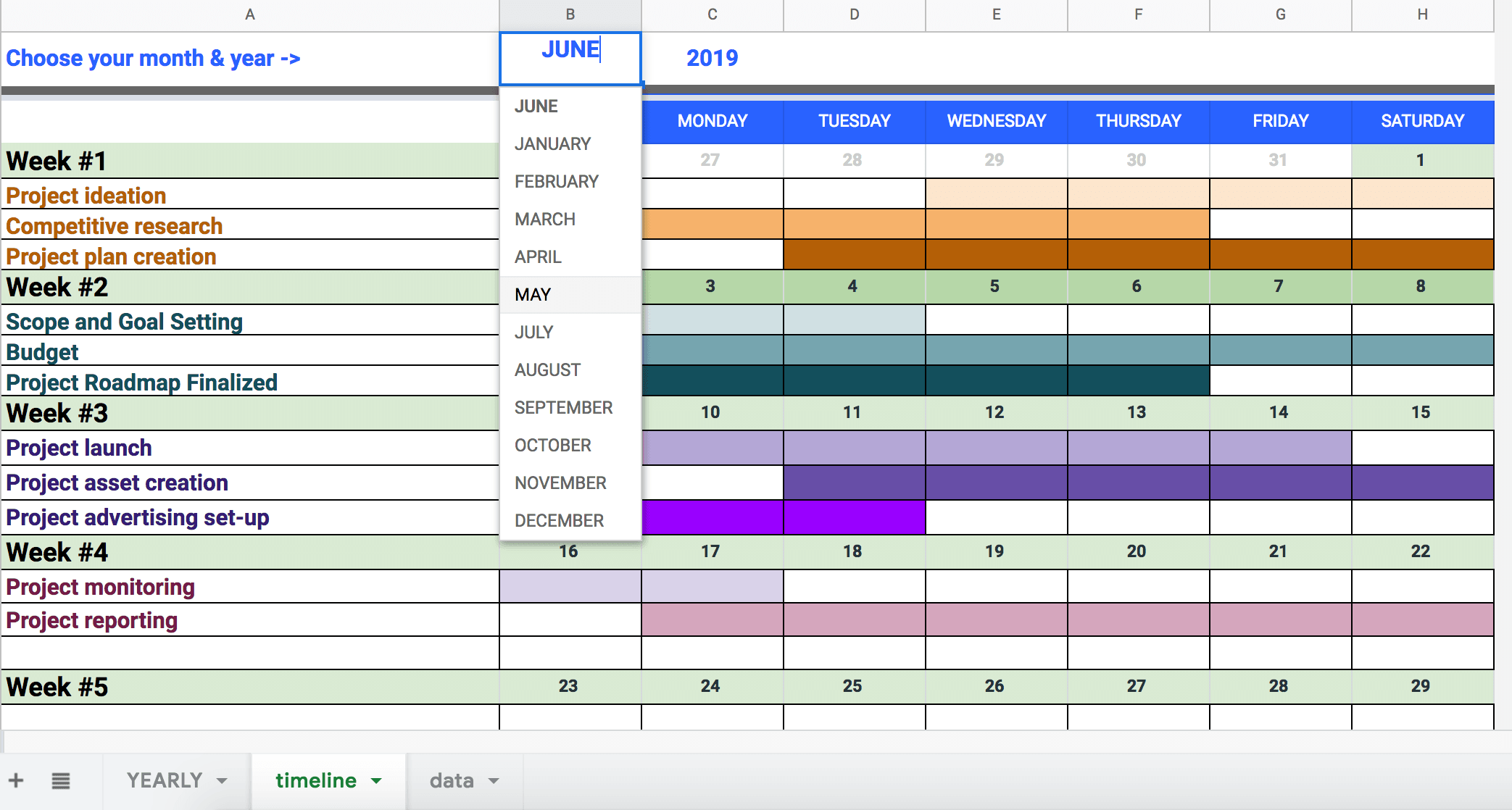
It’s more of a planning roadmap than a timeline but it makes it very easy to plan out little tasks and know exactly what you doing and when. You can also put the actual tasks inside the cells and use color-coding for visualization purposes.
How to Create a Historical Timeline in Google Docs
What Is a Chronology Timeline?
A chronology timeline is an infographic that visualizes historical events and their sequence. It’s a nice memory tool making facts easier to remember.
How to Create a Chronology Timeline?
One of Google Drive tools, Google Drawings lets you create a simple timeline including history timeline, chronology timeline (to visualize a period of time) and more.
To use the tool as a web based timeline builder, make yourself a copy of this Google Drawing doc and customize it by adding your own dates and events:
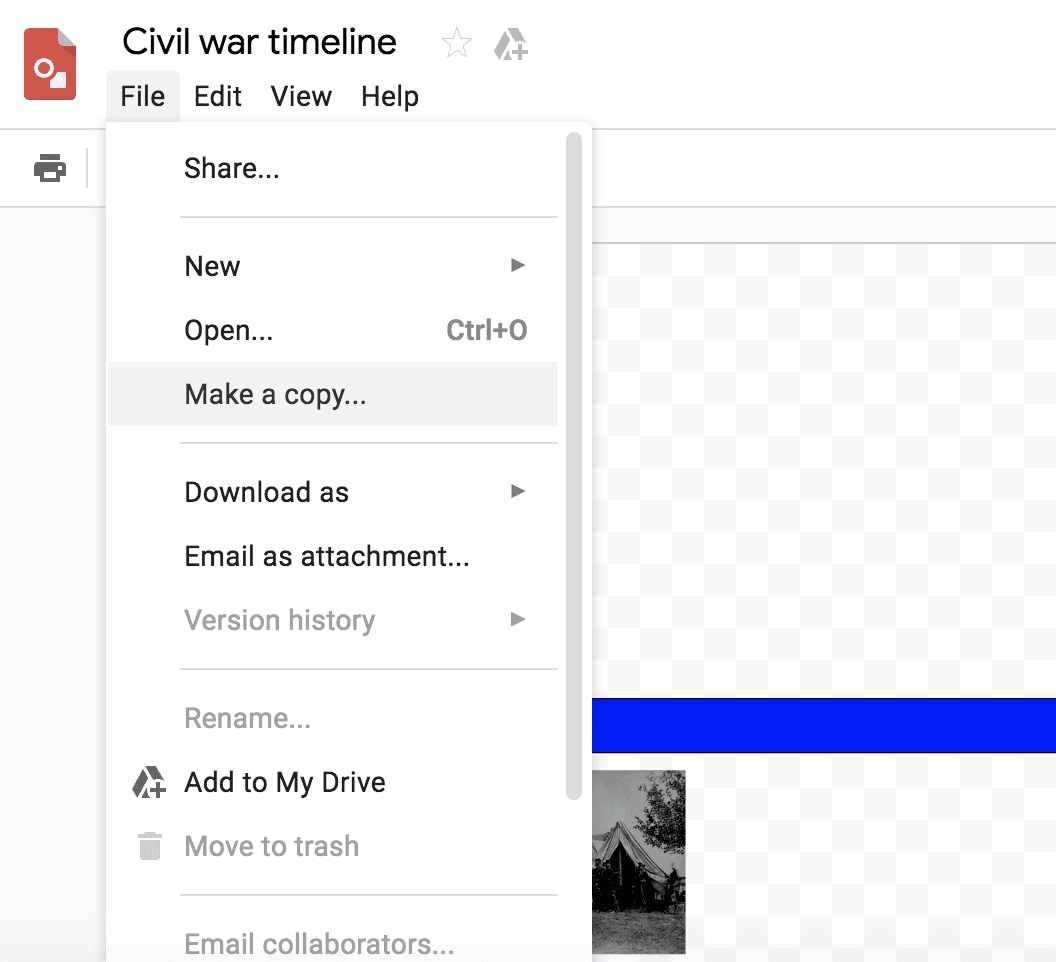
- Drag and drop shapes, arrows, callouts, etc. to visualize dates and events
- Easily resize your visual elements (Click any of them and change its size by dragging the blue boxes at the corner to zoom in and out)
- Insert text boxes to name your events and mark the years
- Embed images: Click Tools -> Explore to search for events and images right from Google Drawings
- Google will only show you the images that are free for reuse but you’ll need to keep the sources referenced (more on this here)
- Google will link each image to the source when you insert images into your timeline, so you can always check the source
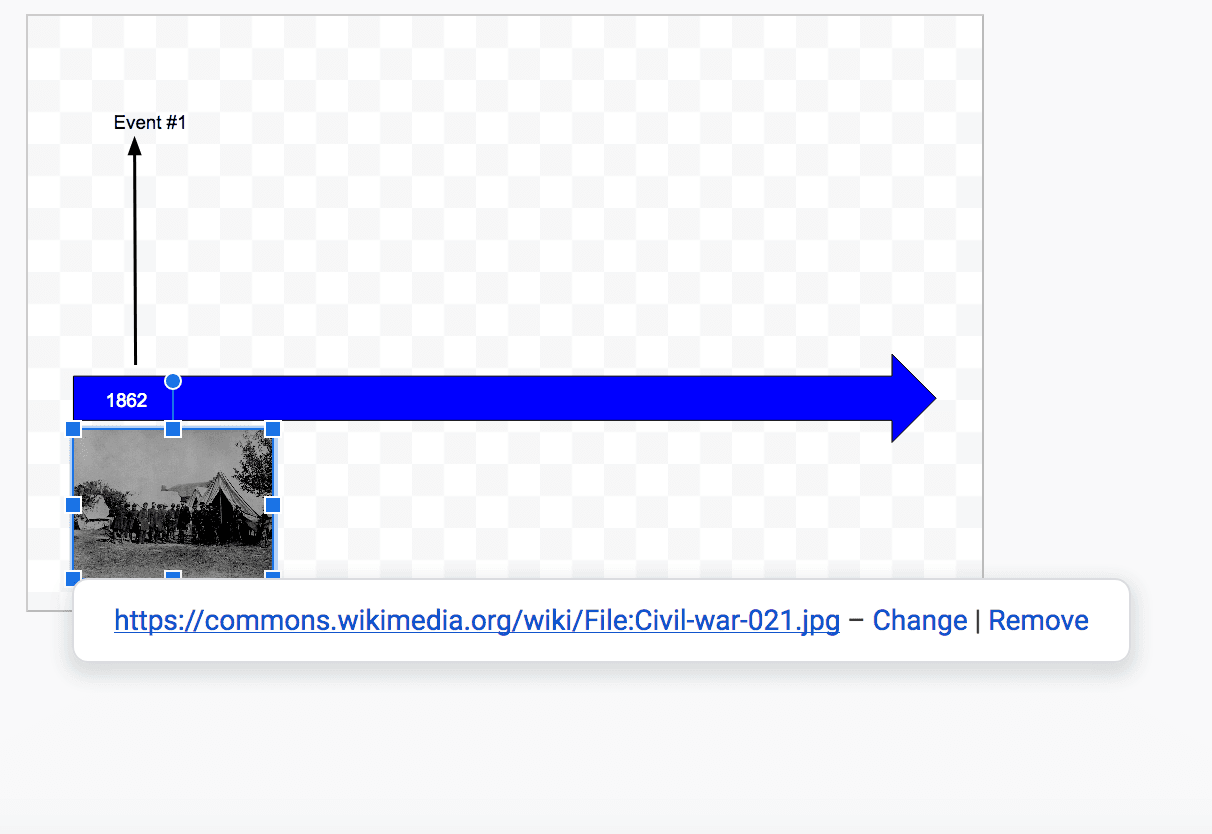
Once you finish working on your graph, go to your Google Doc (or create a new one) where you want to embed a timeline and click:
Insert -> Drawing -> From Drive
There click on your newly created drawing and click “Select”.
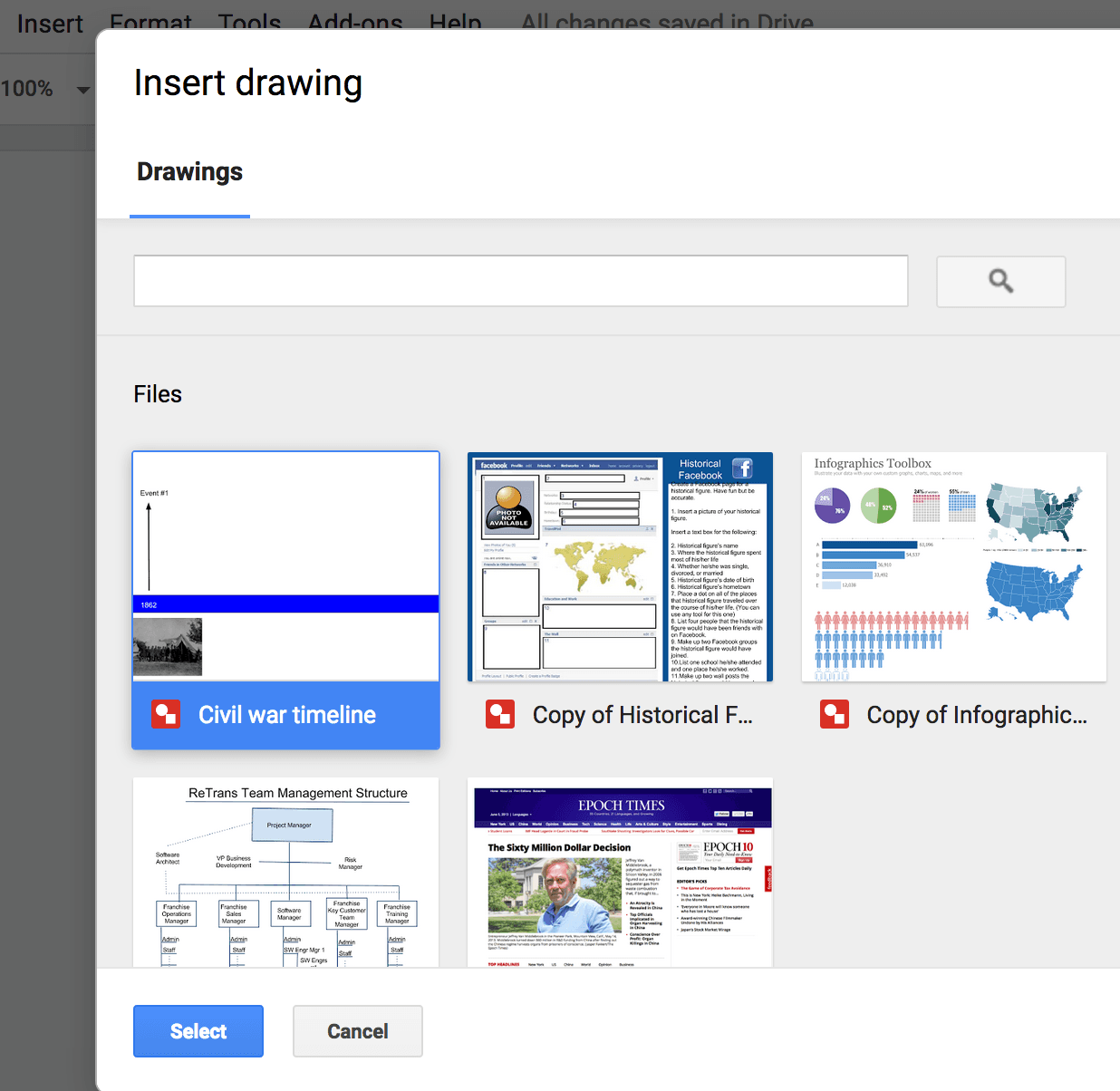
Next, “Link to source”: This way your Google Document will update the timeline any time you make any changes to your Google Drawing file. Note that only editors can update the drawing. Collaborators can see a link to the source.
Next, click “Insert”:
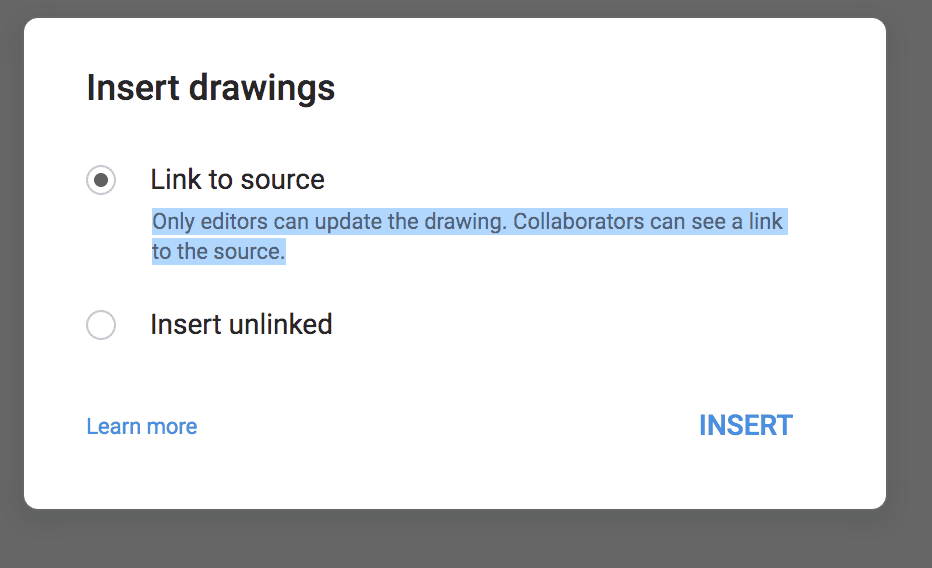
Done! You have added your timeline to your Google Docs. If you publish your timeline online, you can share the link on your site or email.
To use the timeline elsewhere (e.g. PowerPoint presentation), save it as an image. Go
File -> Download as -> PNG file
How to Make a Timeline in Google Docs NOW
Time needed: 30 minutes
How do I make a timeline?
- To use Google Spreadsheets as your timeline maker, start by finalizing a list of your tasks and deadlines
Google Spreadsheets make it easy to share, publish, embed and collaborate on your timeline
- Map your workflow down using the worksheet (put tasks horizontally and dates vertically)
You can also break tasks into categories and phases
- For the timelines view, fill cells with different colors based on each task category to clearly see which phase should be started and completed and when
Color-coding makes it easy to visualize your project timeline
- To make your timeline, download this free digital timeline template and start modifying it now
This template is easy to edit to match your project tasks and deadlines
And are you using Google Docs as timeline creation tools? Please share your tips and templates in the comments!
Noe that you can also use Google Spreadsheets to create a schedule.
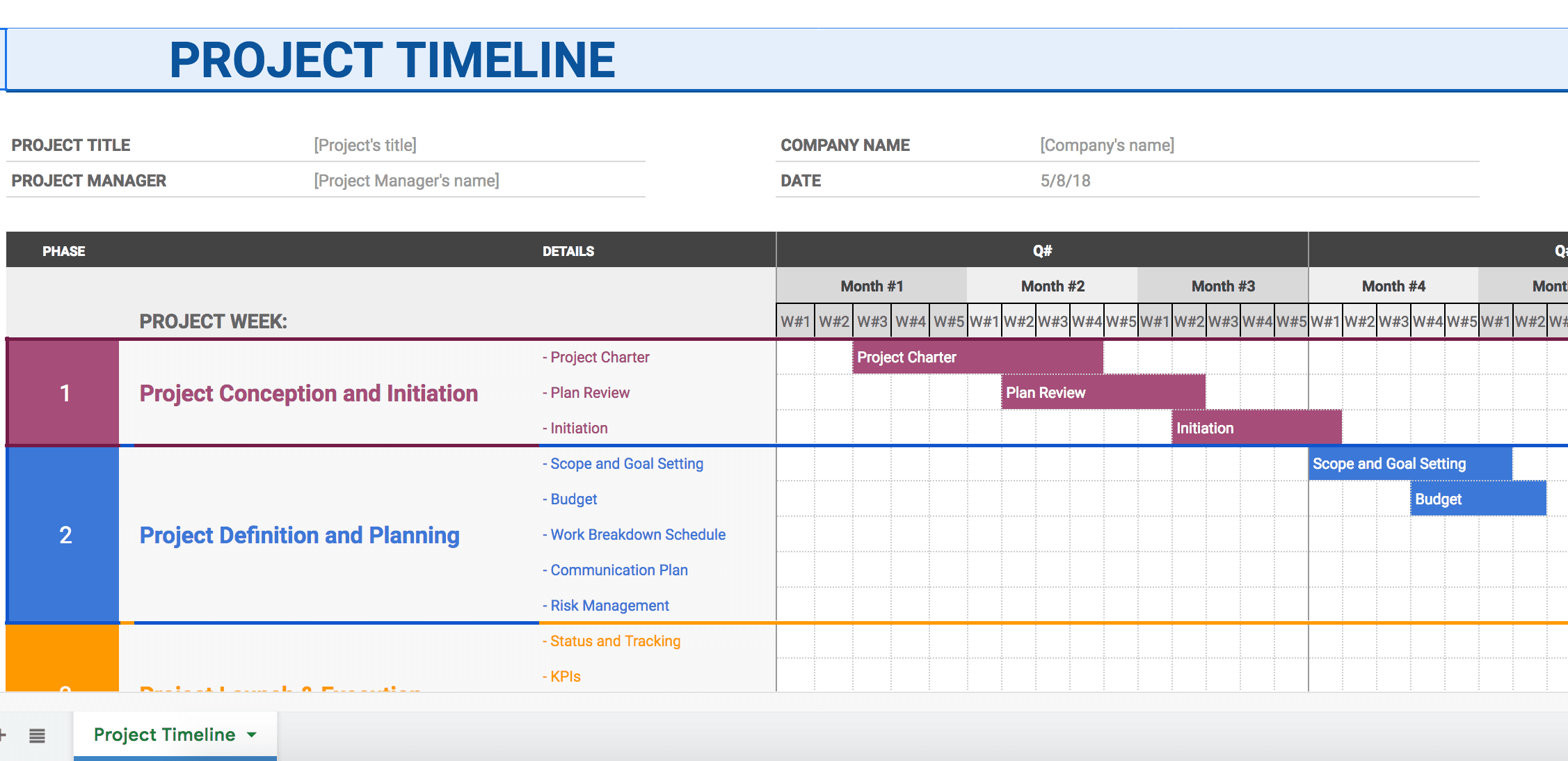
Leave a Reply