Instagram is the most visual and creative social media network there which is why there are so many questions on how to use screenshots on the platform.
This article is a comprehensive FAQ on how to take screenshots on Instagram, how to post them and whether the original creator is going to be notified:
- How to Take a Screenshot on Instagram:
- Does Instagram Notify When You Screenshot a Story or a Post?
- Does Instagram Notify When You Screenshot a DM?
- How to Post a Screenshot on Instagram Story
- Will My Instagram Screenshots Infringe on Others’ Copyrights?
How to Take a Screenshot on Instagram?
Depending on your device taking a screenshot on Instagram may work a little differently. The first step is opening an Instagram update or story you want to screenshot.
Here’s a quick summary of what you need to do:
How to Take a Screenshot on Instagram Using an iPhone:
- On iPhone X and later: Press the Side button and the Volume Up button at the same time, then quickly release
- On iPhone 8, 7, or 6: Press the Side button and the Home button at the same time, then quickly release
- Finally, on iPhone SE, 5, or earlier: Press the Top button and the Home button at the same time, then quickly release
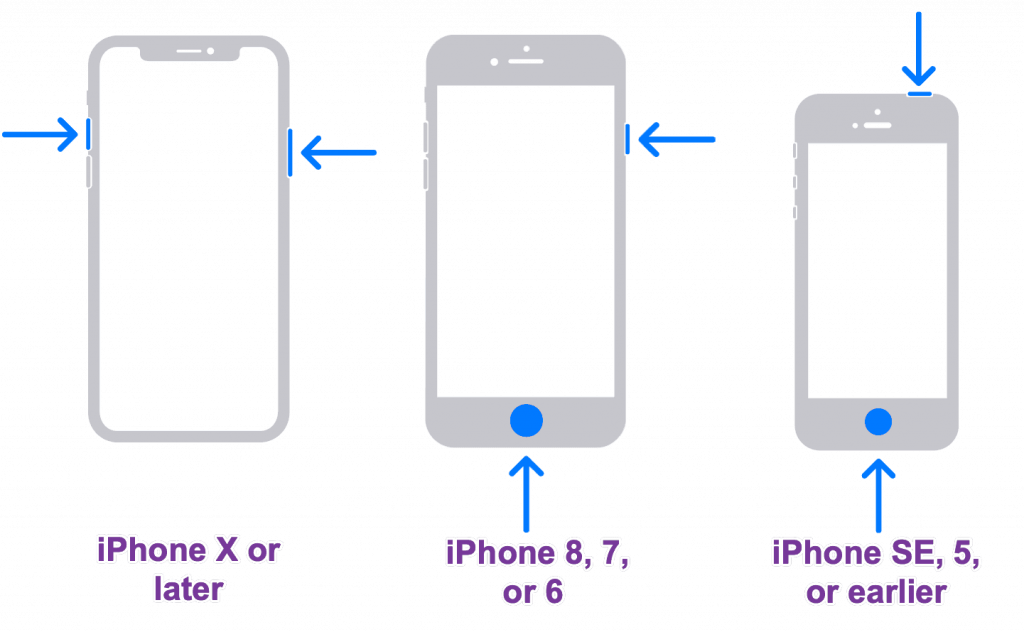
How to Take a Screenshot on Instagram Using an iPad:
- iPad with Face ID: Press the Top button and the Volume Up button at the same time.
- iPad with Touch ID: Press the Top button and the Home button at the same time.
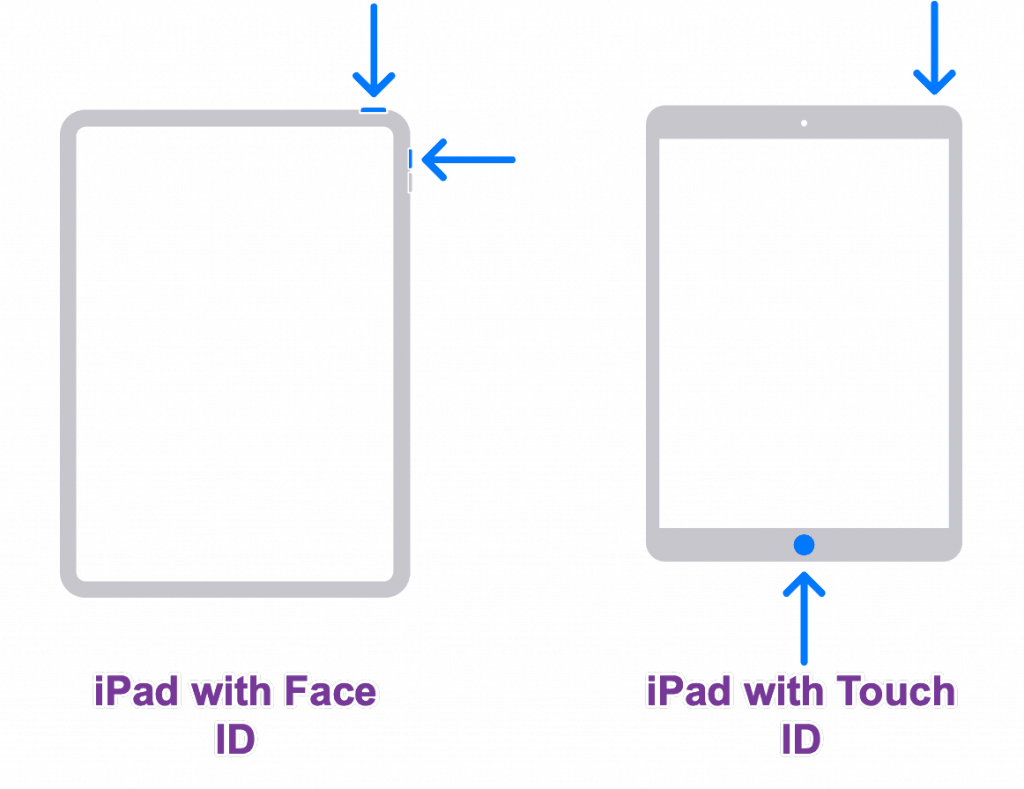
How to Take a Screenshot on Instagram on Windows 10
Use the keyboard shortcut Alt + PrtScn
This will copy the screenshot of your currently visible Instagram page to the clipboard.
How to Take a Screenshot on Instagram on Chromebook
Hold down the CTRL key and press the Switch window key
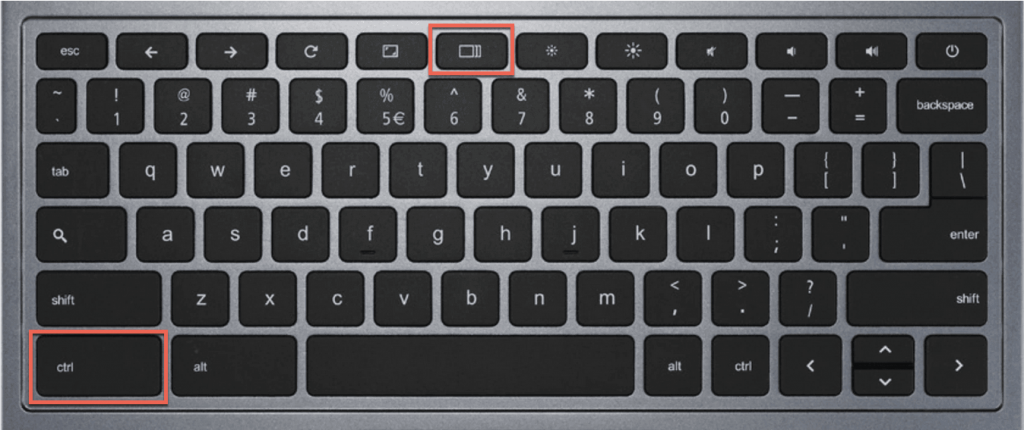
[Release both the keys and you’ll immediately find your screenshot in your “Downloads” folder]
How to Take a Screenshot on Instagram on Mac
- Hold down three keys at a time: Shift + Command + 4.
- Drag to select the area of the Instagram update you need to screenshot, then release
- Find the capture saved as a .png file on your desktop.
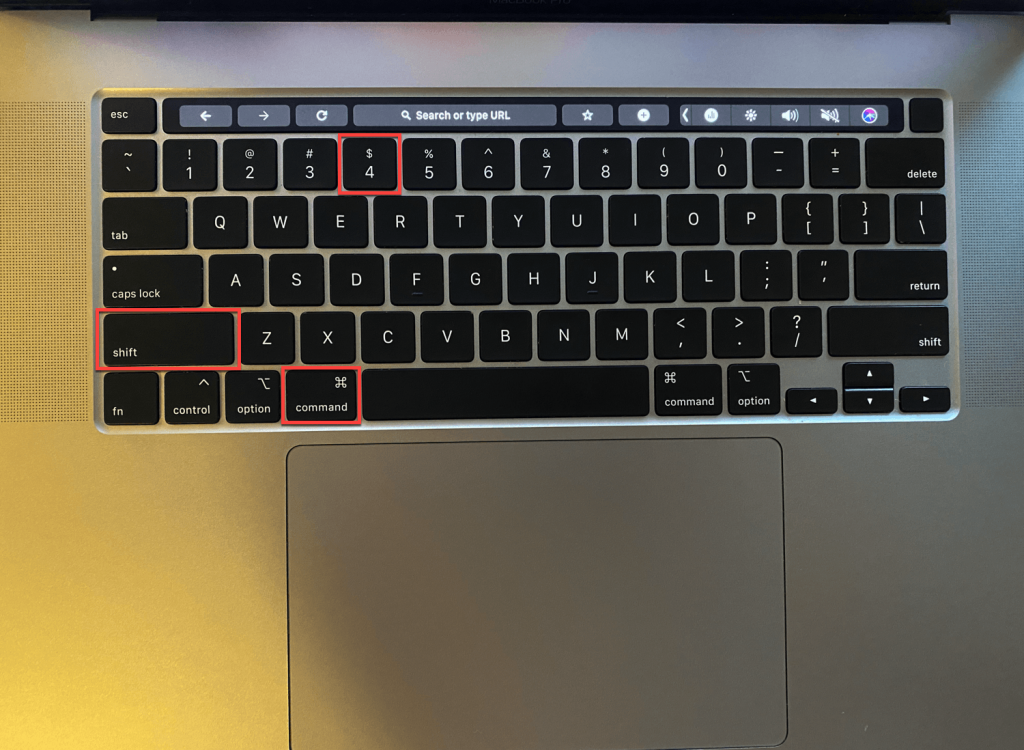
How to Take a Screenshot on Instagram on an Android Device
- Press the Power button for a few seconds.
- Alternatively, press and hold the Power and Volume Down buttons at the same time for a few seconds.
- On some devices, you may need to press and hold Power and Home buttons
- If you don’t see your Instagram screenshot icon at the top of the screen, return to a Home screen to find it.
Does Instagram Notify When You Screenshot a Story or a Post?
No, Instagram does not currently notify anyone when you make a screenshot of a story or an update.
Likewise if anyone takes a screenshot of your Instagram content (updates or stories), you may never know.
Does Instagram Notify When You Screenshot a DM?
Only if you receive a “disappearing” photo or video.
A disappearing Instagram update is one you can only see once. You can recognize this type of update by seeing “Play” icon in your Instagram inbox:
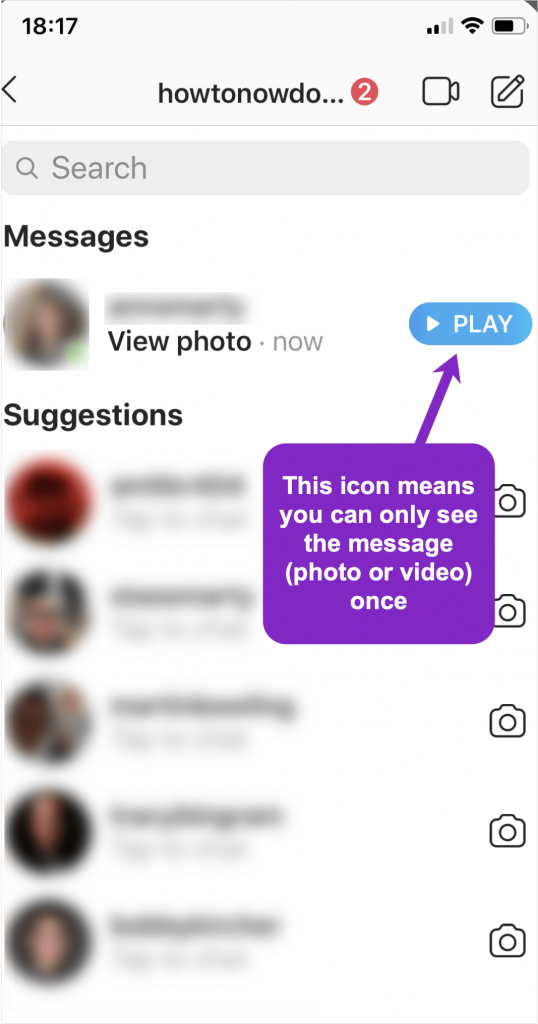
If you make a screenshot of a disappearing DM on Instagram, your contact who sent the DM, will be notified:
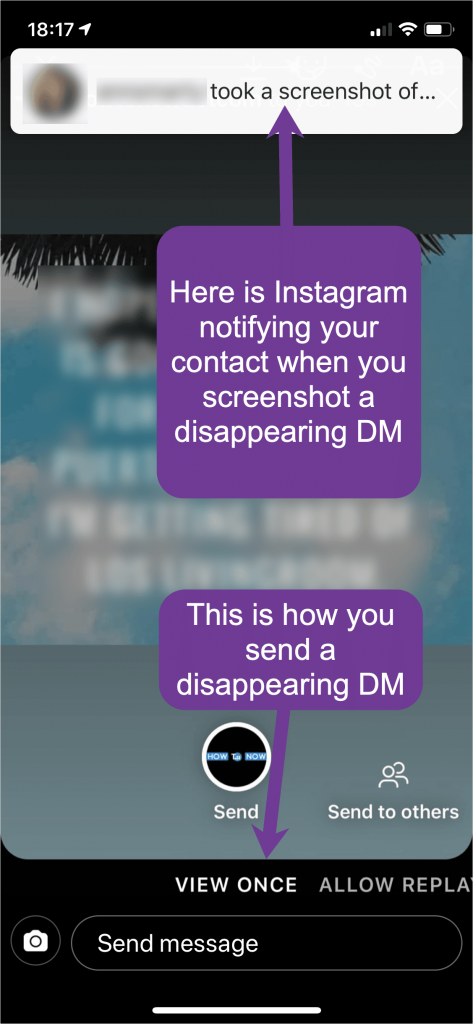
How to Post a Screenshot on Instagram Story
Posting a Screenshot on Instagram as a story is no different than posting any media as a story.
- Take your screenshot to have it saved in your camera roll
- Go to your Instagram feed using a mobile device
- Click a story icon in the top-left corner of your screen
- Choose “Camera roll” icon in the bottom-left screen which will allow you to select a file from your existing photos and videos
- Choose your screenshot and click “Your story” to share it as a story
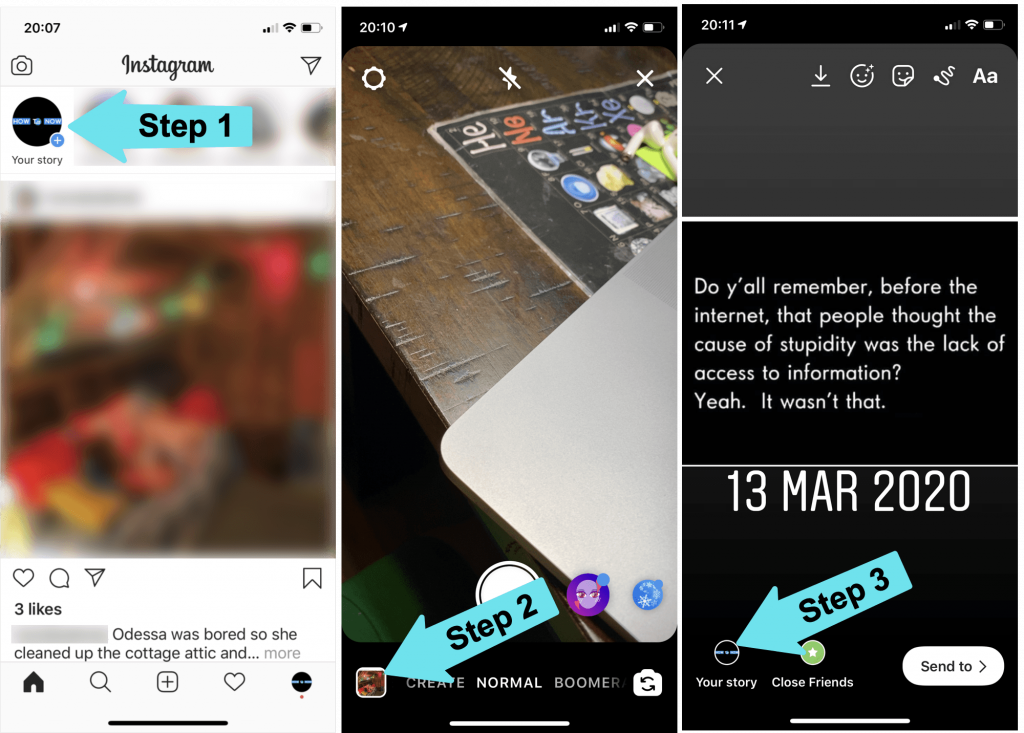
Will My Instagram Screenshots Infringe on Others’ Copyrights?
Quite possibly.
Full disclaimer: I am not a lawyer and this is in no way a legal piece of advice.
From my research online, screenshots and copyright law can be a very fuzzy matter.
You are supposed to be able to use screenshots under fair use law but there’s always a risk of getting sued.
Overall, use your own judgement when posting screenshots on Instagram or elsewhere. It is always best to ask for permission whenever there’s someone else’s work featured in the screenshot.
FAQ: How to Screenshot on Instagram?
On iPhone,
On iPad,
On Windows (10),
On Chromebook,
On Mac,
On an Android device.
Do you have any more questions on Instagram and screenshots? Please post them in the comments!
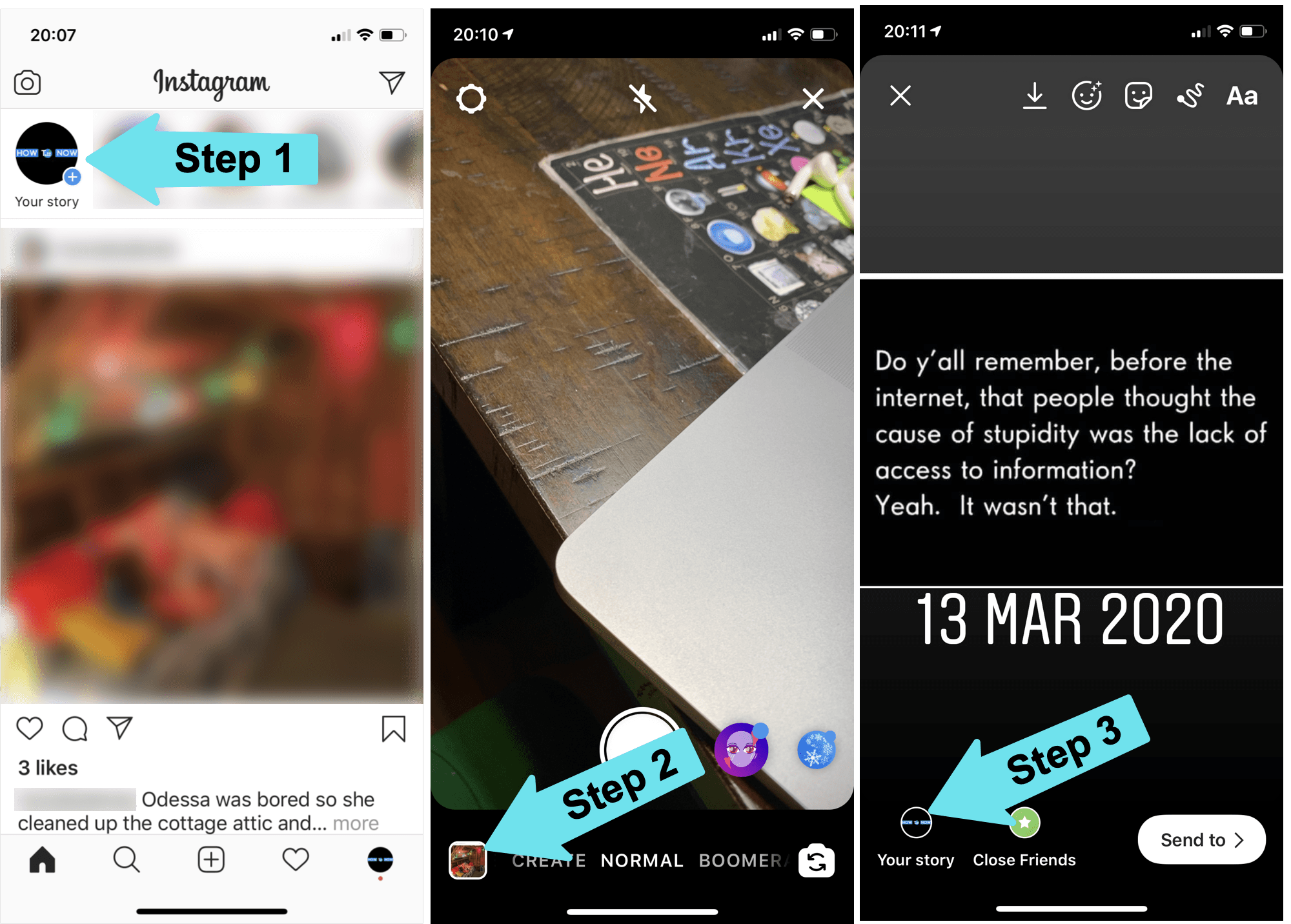
Leave a Reply