Like podcasts, Audible is a great platform for self growth and education. It also has a multitude of features not many people are aware of. Audible Cloud Player is one such option.
Here’s a detailed guide on what it is and how to use it to listen to you audiobooks on Mac and Windows:
What is the Audible Cloud Player?
Audible Cloud Player (also referred to as Audible web player) is Audible’s feature allowing you to listen to audio books on a desktop browser, without downloading your audiobooks to your device.
It’s a nice free way to play your audiobooks in the background without the need to use your mobile phone.
Whether you have a Premium Audible account or not, you can access and use the player online for free.
How Do I Get Audible Cloud Player?
- Login to your Audible account using any desktop browser (Firefox, Google Chrome, Safari, Opera, etc.)
- Click “Library” in the main menus on top of your screen
- Now, click the orange “Play” button below the book cover thumbnail to open Audible cloud player
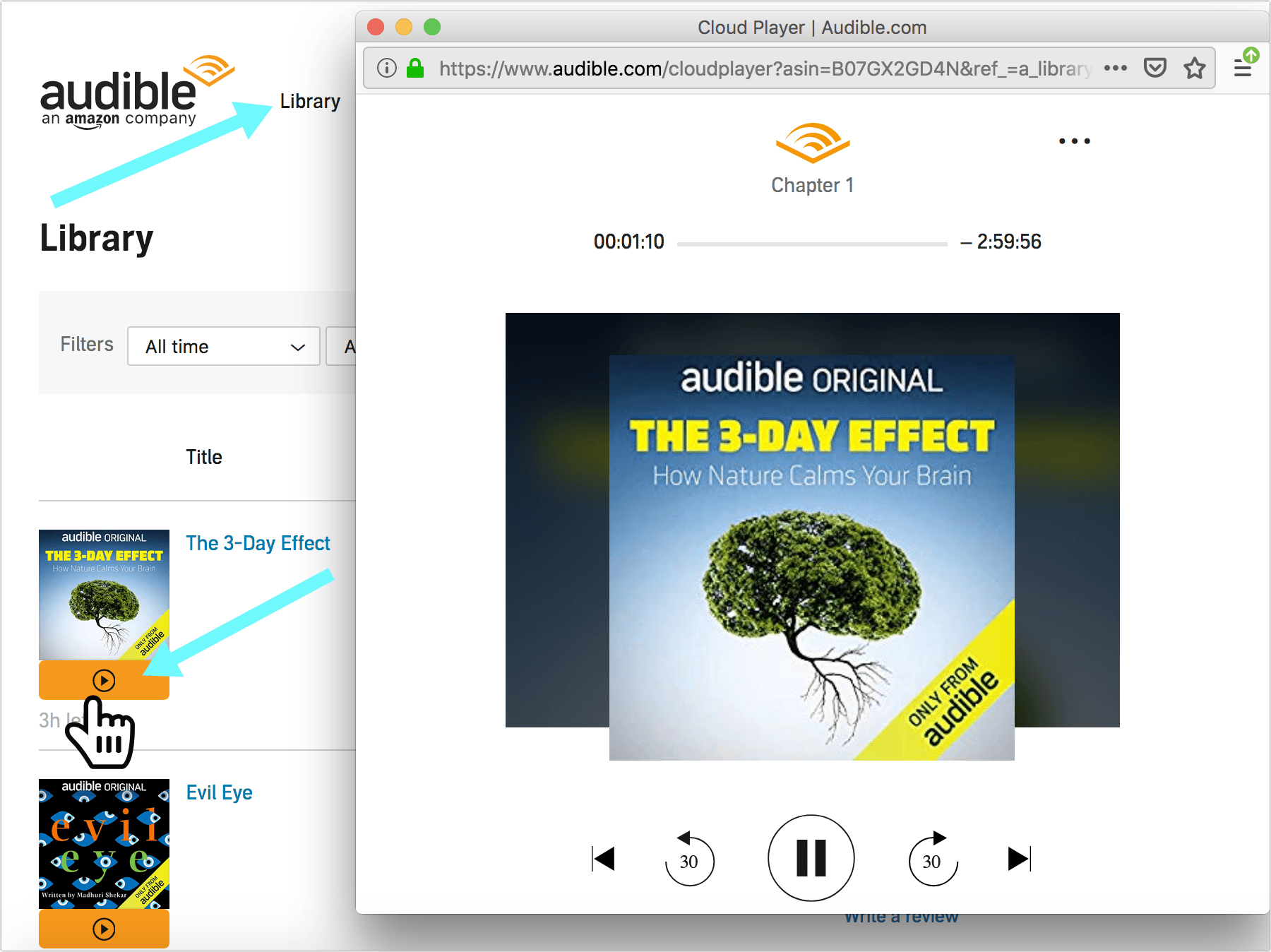
You are done! Your book will start instantly playing in your browser.
How to Download Audible Cloud Player?
Audible Cloud Player is a web-based player. There’s no way to download it.
The player is useful for quick access to your audio books but it will only work if you have an Internet connection.
In other words, you cannot use Audible Cloud Player in an offline mode (unlike your phone app library).
On the bright side, your books won’t eat up your computer storage because they ate stored online (i.e. in the cloud).
Online audio book streaming is a useful option to have when you forgot your phone, or when you want to play something in the background while working.
How to Audible Cloud Player
Audible web player doesn’t have too many options:
- You can pause the audio
- It is pretty easy to skip 30 seconds back and forth
- You can control the narration speed
- You can switch chapters
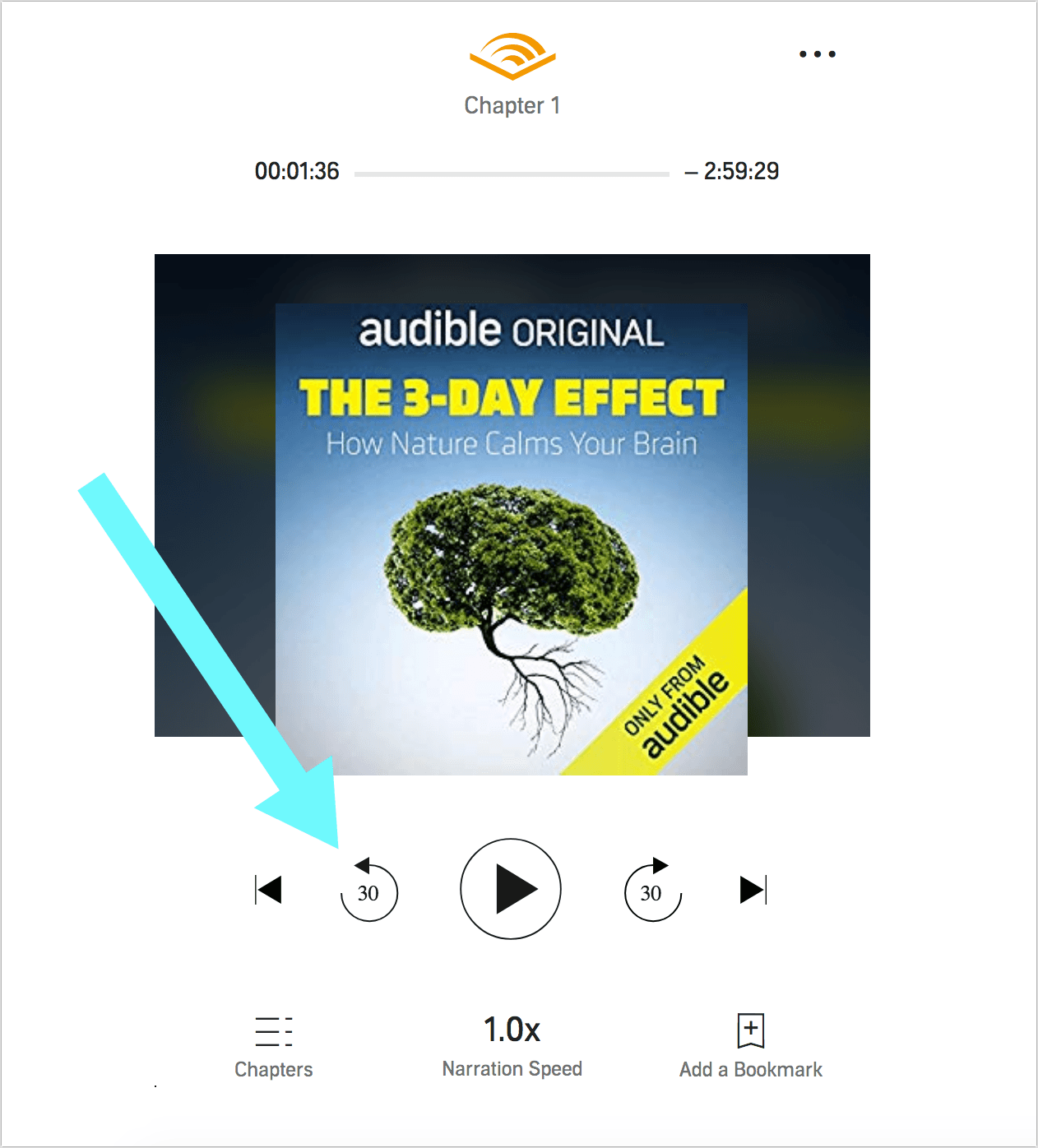
What you cannot do though:
- You cannot skip around accurately
- There’s no way to adjust volume using the player
- You cannot play it in an offline mode
- It will NOT work on a mobile browser (the mobile site will force you to use or download the mobile Audible app)
- You cannot change the audio quality (in case you have a slow connection for example)
Audible Cloud Player also doesn’t sync with your phone app, so it will not be too easy to navigate to the part of the book you left off on your phone.
When to Use Audible Cloud Player?
With all its limitations, it’s still not a bad option to have. It’s nice that we can access and listen to our books without ever needing to install an app or download your audio files to your device.
While there are a few other ways to listen to your audiobooks on Mac and Windows (including downloadable Audible Manage), many people – including myself – find them extremely overwhelming and not quite user-friendly.
The web player is easy, fast and always there. All you need is an Internet location and any computer to load Audible site and listen to any of your ebooks (If you are using someone else’s computer, don’t forget to log out of your Audible account when you are done listening).
The ability to listen to your audiobooks online is also a great way to share your books with close family. It is as easy as sharing your Audible login info for your close family members to be able to access and listen to your whole library (Obviously, be very careful with sharing your login details because it is also your Amazon login. Only share it with people you can 100% trust)
Takeaways: How to Listen to Audiobooks on mac and Windows with Audible Cloud Player
- Audible Cloud Player is Audible’s web player allowing you to listen to your audiobooks from a desktop browser (Mac or Windows)
- To get Audible Cloud Player, simply login to your Audible account on Mac or Windows and click “Library” link to start listening to any of your books
- You cannot download Audible Cloud Player and you cannot use it in an offline mode
- Audible web player is a great alternative to having to install an app or download your books: You can access your books from any computer instantly
- Audible Cloud Player doesn’t have too many controls but it offers the bare minimum you’d need to listen to your books
- An ability to listen to your books online is nice to have for family members that share one Amazon/Audible login because all the family members can access the common library at any time.
Happy audiobook listening!
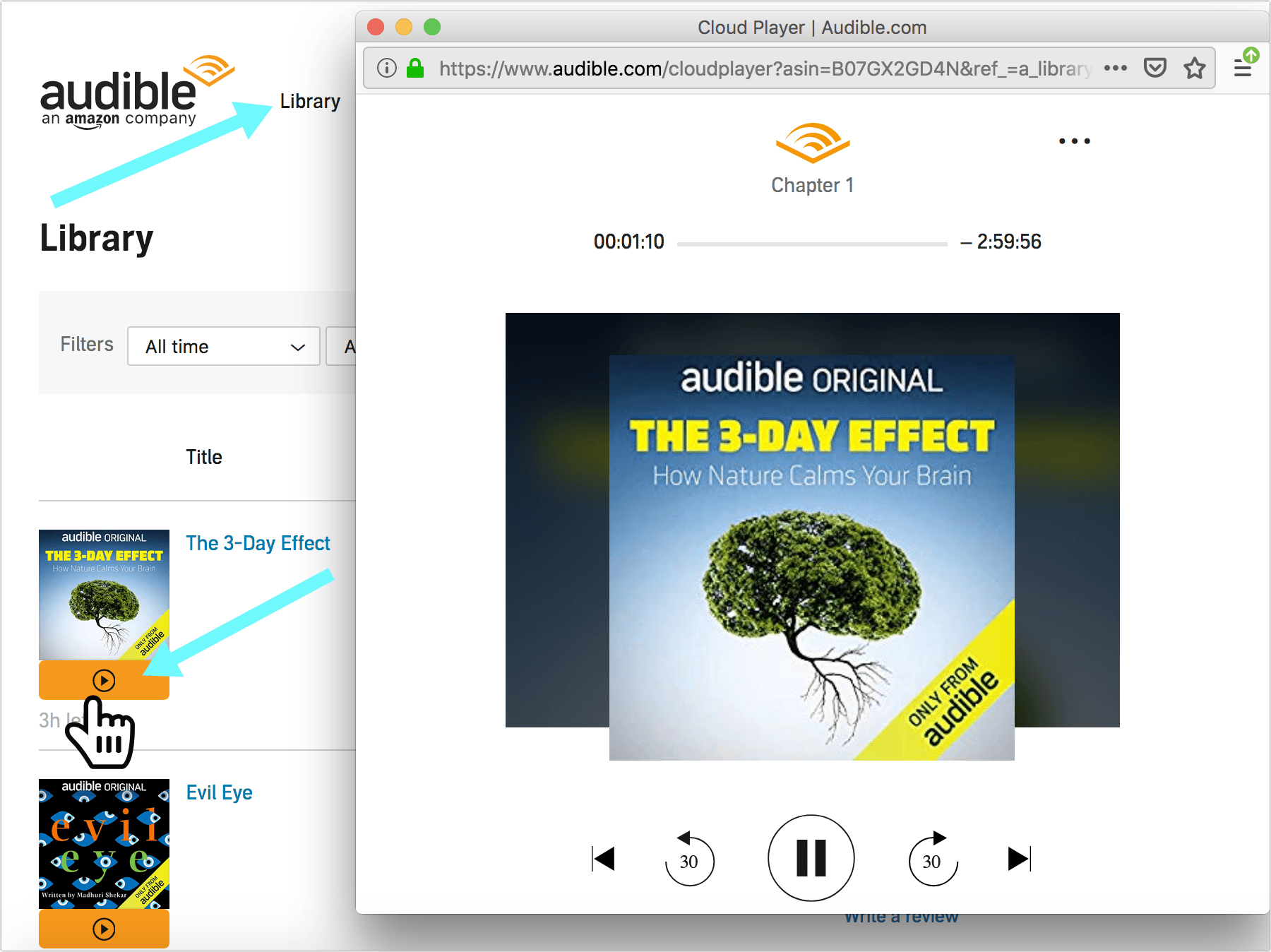
Leave a Reply