Are you experiencing no sound on Youtube? The good news is you are not alone! It’s a very common problem. There may be lots of reasons for that and lots of fixes too!
Here’s a quick check and fix for most popular devices:
- No Sound on Youtube: iPhone Troubleshooting
- No Sound on Youtube: iPhone 7 Fixes
- Troubleshooting Steps for No Sound on Youtube: iPad
- No Sound on Youtube: Android Troubleshooting
- How to Enable Sound on My Browser?
- How to fix no sound on Youtube: Flowchart
No Sound on Youtube: iPhone Troubleshooting
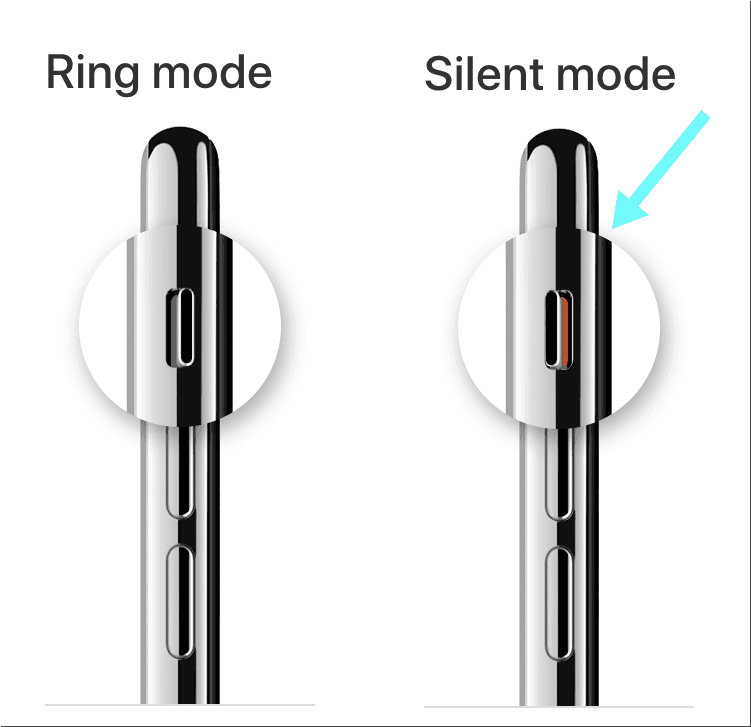
Step 1: Check that your iPhone is NOT on silent
Check the left side of your phone to make sure you don’t see orange there.
Note: If you are using headphones, skip this step because iPhone’s silent mode doesn’t effect sound in the headphones
Step 2: Try increasing sound
Keep pressing the upper sound button on the left side of your phone (watch the sound status on the screen increase)
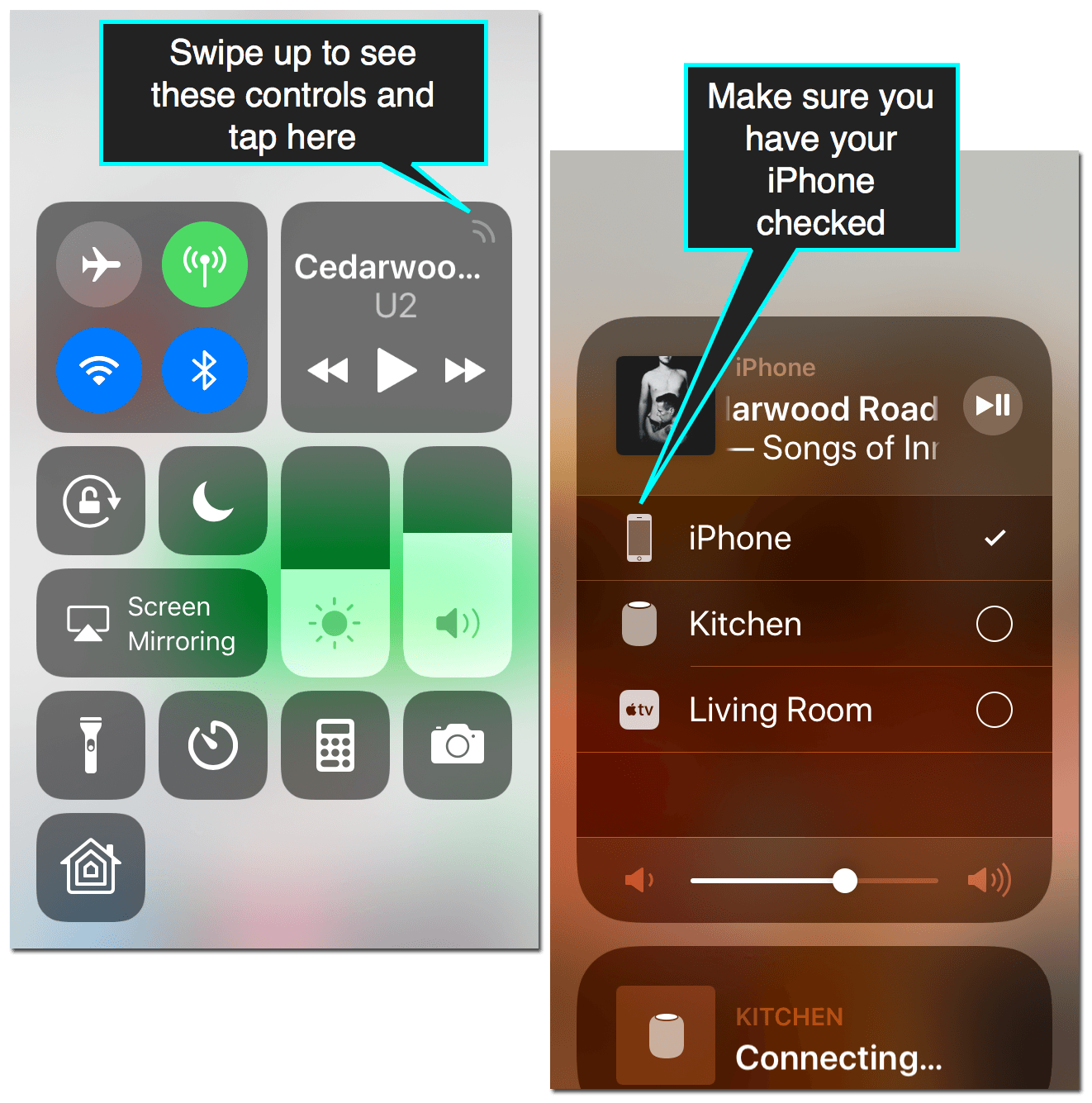
Step 3: Check iPhone Audio Output Settings
Swipe up on the screen and then click a little sound icon to the top-right to see where the sound is going to.
Open volume control to make sure your sound is not set to go to your headphone, or external speakers.
Step 4: Make Sure It’s Not Youtube App That’s Causing the Problem
Check if you are able to hear sound from other apps.
Try opening other applications that produce any kind of music, like Soundcloud or Vimeo.
If it’s just Youtube app that is not producing any sound, try re-launching the app:
- While still using Youtube app, force-touch twice in the left-most part of the screen until you see your most recently used apps.
- Then swipe up on Youtube app’s preview. This will close the app and you’ll be able to launch it again.
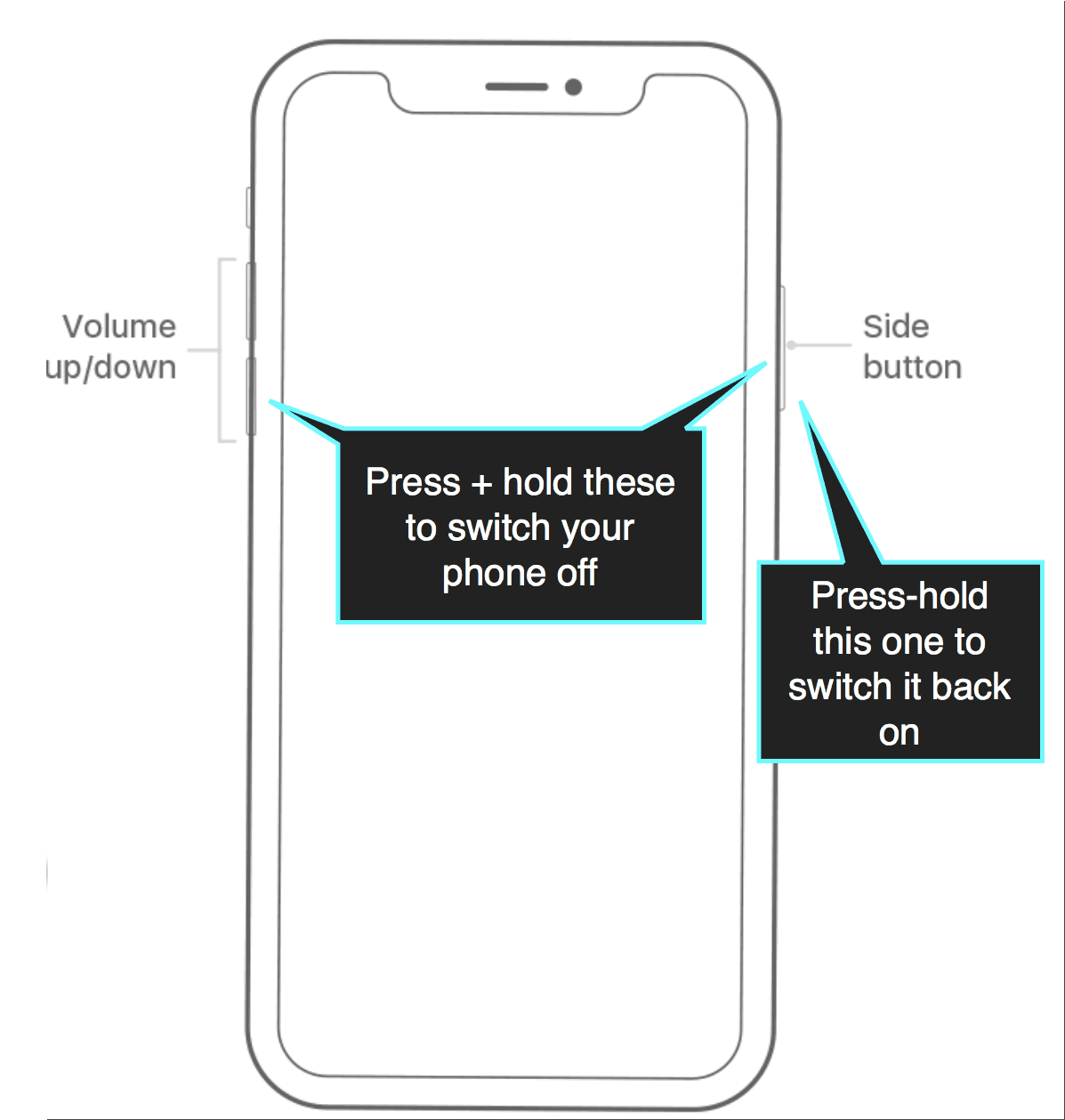
Step 5: Re-Start Your iPhone
If you cannot hear any app, try re-starting your iPhone:
- Press and hold the Side button and one of the volume buttons until the red slider appears.
- Drag the slide to switch your phone off
- Once your iPhone is off, press and hold the Side button until you see the Apple logo.
- Wait for your iPhone to load all apps and check your Youtube sound now.
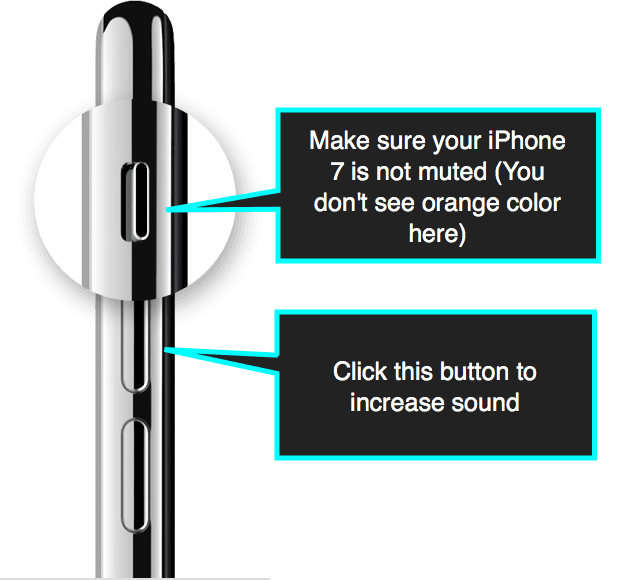
No Sound on Youtube: iPhone 7 Troubleshooting
- Step 1: Make sure your iPhone 7 mute switch is off
- Step 2: Try playing sound from any different app to check if it’s Youtube app or your device causing the problem. If you can hear sound from other apps, force-quit Youtube app and then launch it again:
- Swipe up from the Home screen and then pause slightly in the middle of the screen.
- Swipe up on the Youtube card to shut it down
- Tap Youtube icon to launch it again
- Step 3: Swipe down from the upper-right corner of the screen to check where the sound is going to (Make sure it’s your device and not your smart speaker or headphones)
- Step 4: If nothing else helps, re-start your iPhone X by going going to Settings -> General -> Shut Down. Once it turns off, press and hold the Side button until you see the Apple logo.
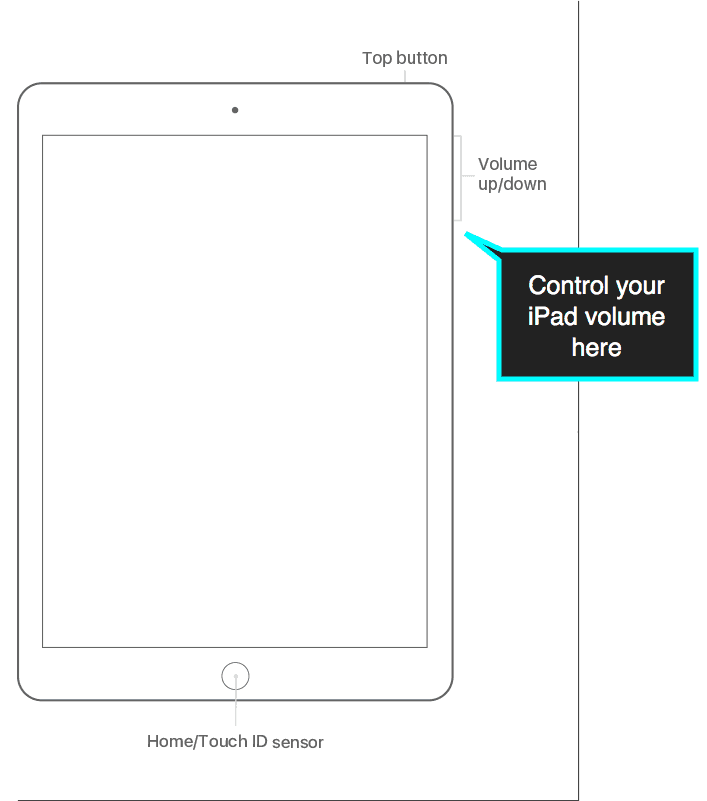
Troubleshooting Steps for No Sound on Youtube: iPad Fixes
- Step 1: Make sure your iPad 7 mute switch is off. Try putting the volume up using the site buttons (Or use the Volume Slider inside Control Center)
- Step 2: If you can hear sound from other apps, re-launch your Youtube app:
- Swipe up from the Home screen and then pause slightly in the middle of the screen. This will bring up the list of recently active apps, including Youtube
- Swipe up on the Youtube app preview to flick it up and off the screen.
- Tap Youtube icon to launch it again
- Step 3: Swipe down from the upper-right corner of the screen to check where the sound is going to (Make sure it’s your device and not your smart speaker or headphones)
- Step 4: If nothing else helps, restart your iPad:
- Press and hold the Top button and either of the sound buttons
- Wait for the slide to appear and turn it off
- Wait for the iPad to turn off completely
- Press and hold the Top button until you see the Apple logo
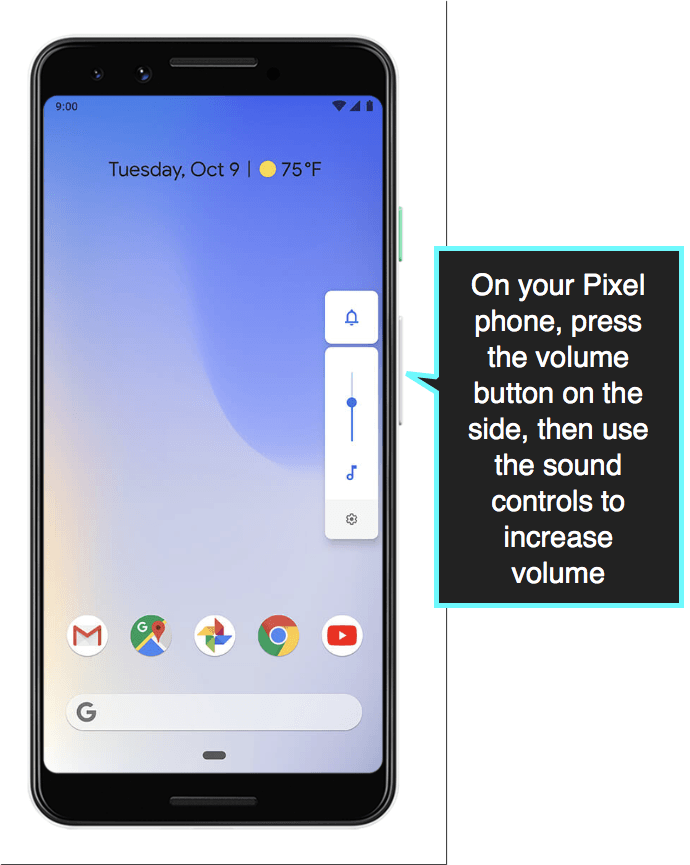
No Sound on Youtube: Android Troubleshooting
- Step 1: Check if your iPhone is NOT on silent mode: Keep pressing the “louder” end of the Volume key. This will restore the phone sound.
- Step 2: Install all the available updates. Updating the system generally fix most weird problems:
- Open your phone Settings app
- Tap System then Advanced then System update
- Follow all the steps until all the suggested updates are installed
- Step 3: Re-start your device: Press and hold the power button for a few seconds, then tap “Restart” icon
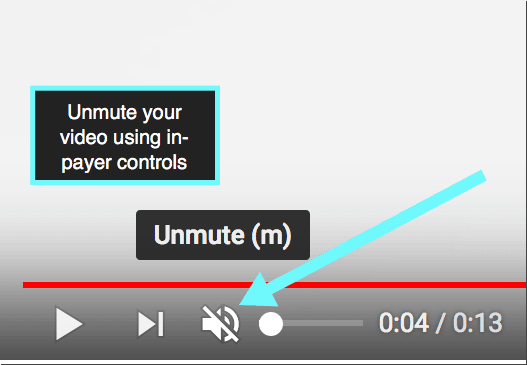
How to Enable Sound on My Browser?
- Step 1: Check if Youtube player sound button is not muted
- Step 2: Check your computer sound settings. On most screens, you’ll see some kind of a sound icon (it may look like a speaker icon) in the toolbar (taskbar) where you can click to see if the sound is on. On my MacBook Pro I have this sound bar on top of my keyboard in the touchbar.
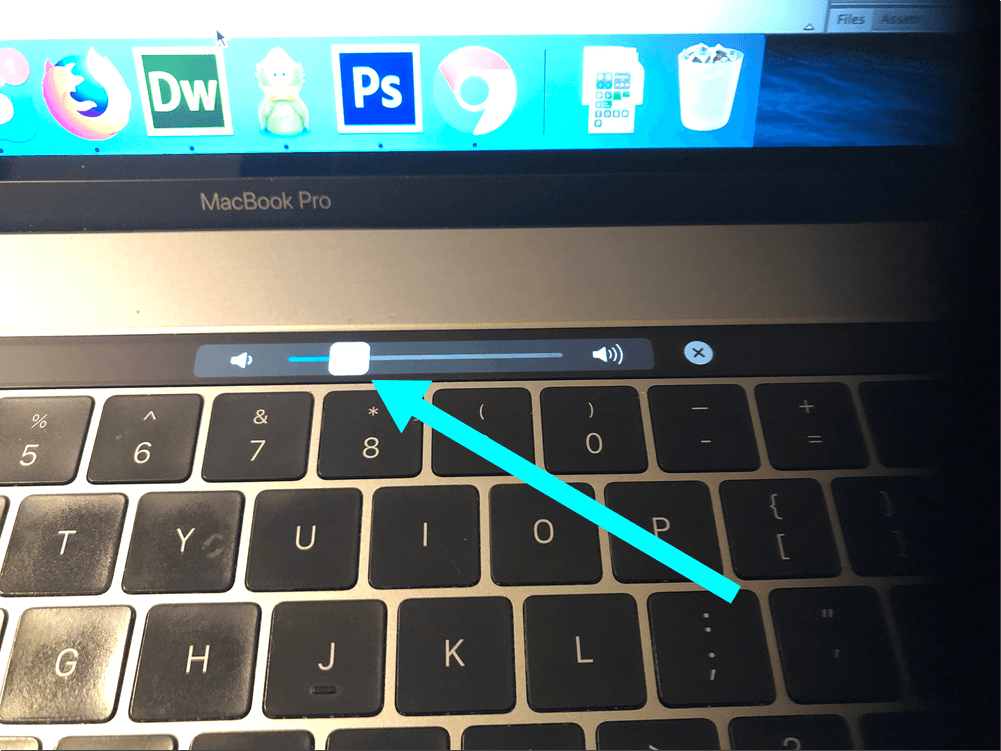
- Step 3: Try opening any other browser (i.e. FireFox, Safari, Google Chrome or Internet Explorer) and try playing your video there.
- If the video works in a different browser, re-start your current browser
- If there is no sound in all browsers, restart your computer. Restarting your device usually fixes all kinds of weird issues.
How to Turn Youtube Sound on NOW?
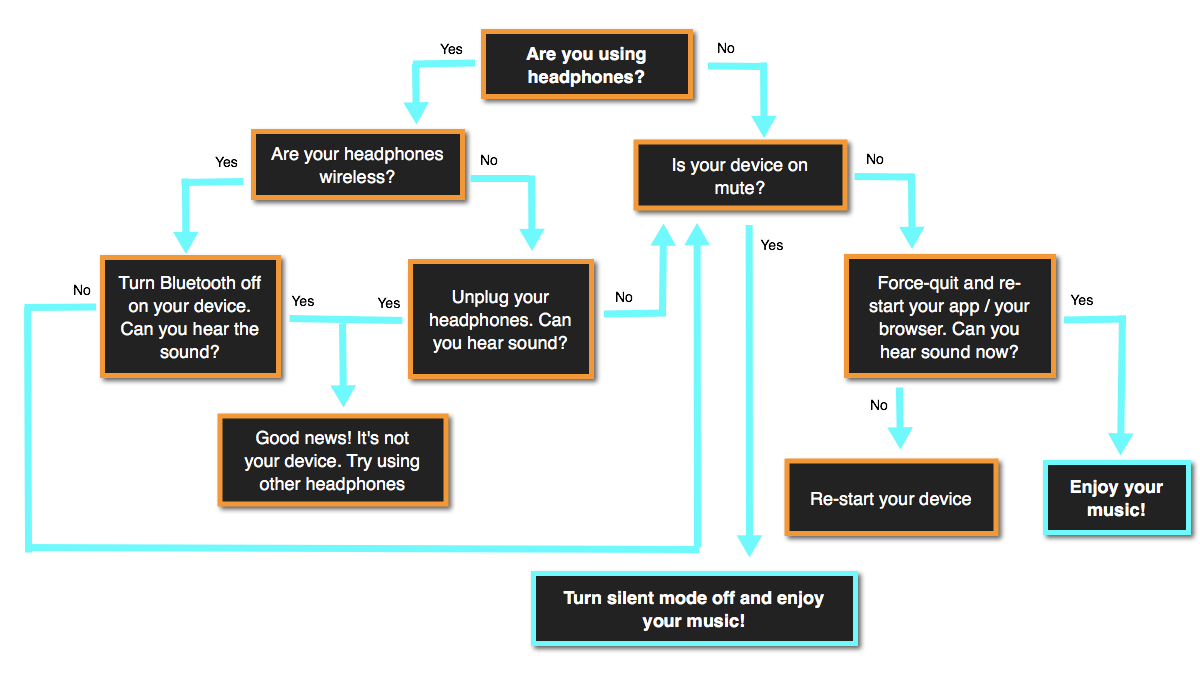
Time needed: 5 minutes
Here is how to troubleshoot Youtube sound issues on any deviceЖ
- Check if your device is not in silent mode
See if your device may be muted.
- Unplug your earphones to check if you can hear the sound without them
If you use wireless headphones, disable Bluetooth to see if you can hear Youtube without using them
- Try increasing the device sound
Adjusting sound volume will also help you see the current volume status.
- Check if it’s Youtube app / current browser failing to produce sound (If so force-quite and re-launch the app / the browser)
- If the issue is not solved, re-start your device
The device shutdown usually helps regardless which operating system you are using
Are you still experiencing problems with no sound on Youtube? Comment here and we’ll find the solution to your sound not working together!
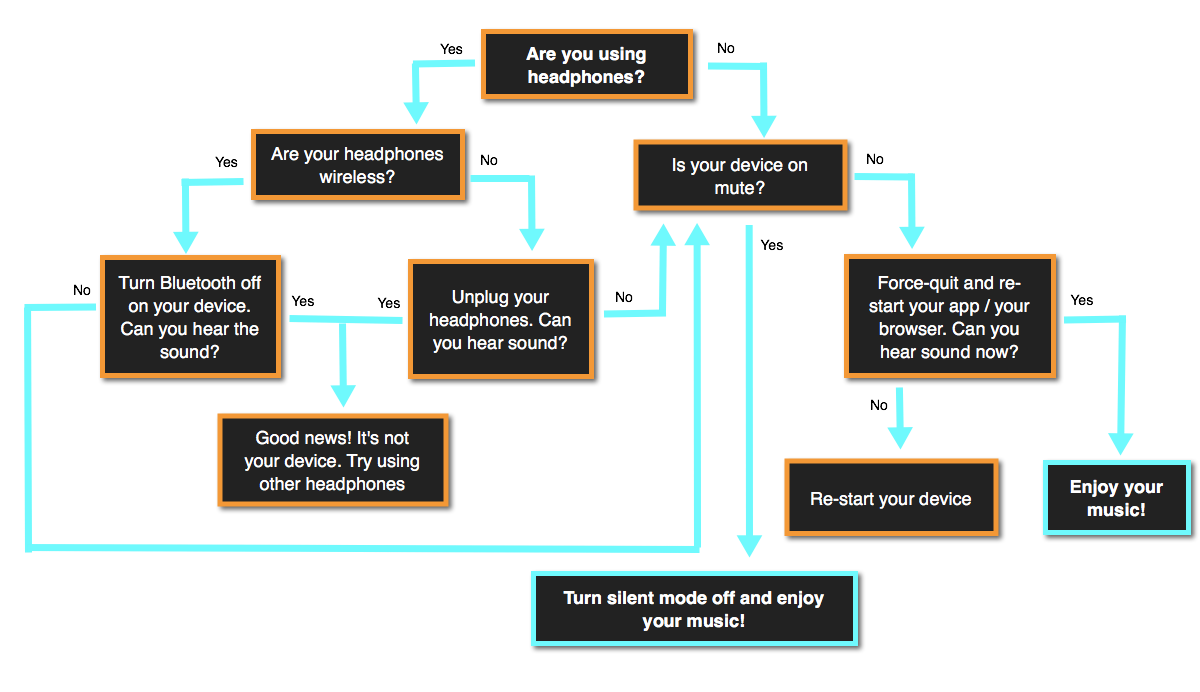
Leave a Reply