Mobile screens are small and mobile connection may often be poor, so most sites default to mobile versions when you access it from your iPhone. But how to view the full site on iPhone?
Many of those mobile sites are really limited and basic, so you may find yourself wondering how to switch to a desktop version.
The good news, it’s not only possible, but there are actually several ways to do that:
- How to View Full Site on iPhone
- Amazon Full Site
- Linkedin Full Site
- Facebook Full Site
- Youtube Full Site
How to View Full Site on iPhone
To view a full site on iPhone:
- Load your site in your phone’s Safari app
- Tap AA icon to the left of your iPhone address bar (to the left of the site’s domain name)
- Select “Request Desktop Website” option
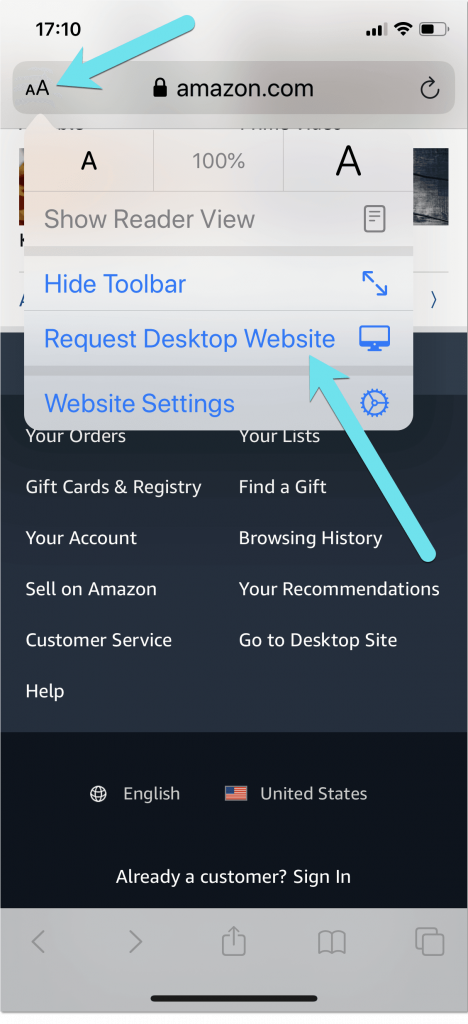
To always view the full site:
- Open your site in Safari
- Tap AA icon where you see your site URL
- Select “Website Settings”
- Activate “Request Desktop Website” slider
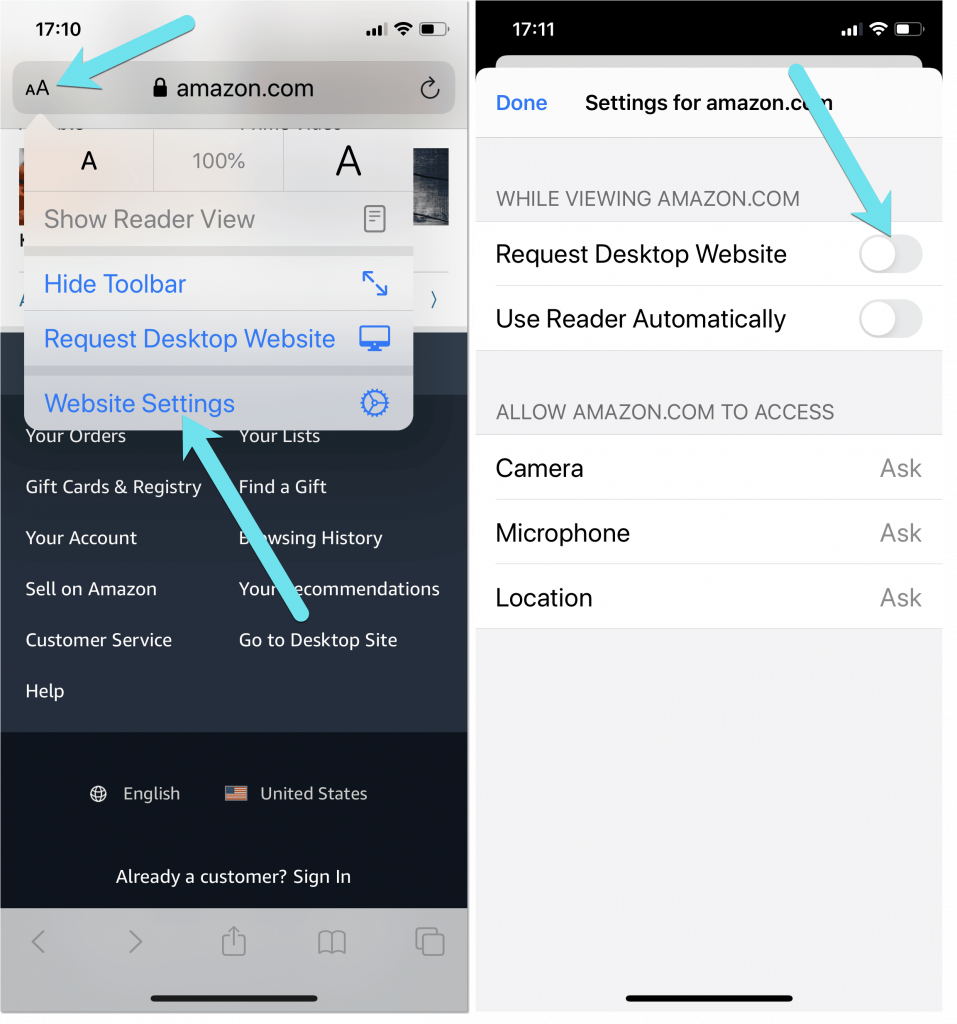
To always request full sites on Safari
- Go to Settings app and there tap “Safari”
- Scroll down to “Request Desktop Website”
- Activate “Other Websites” option
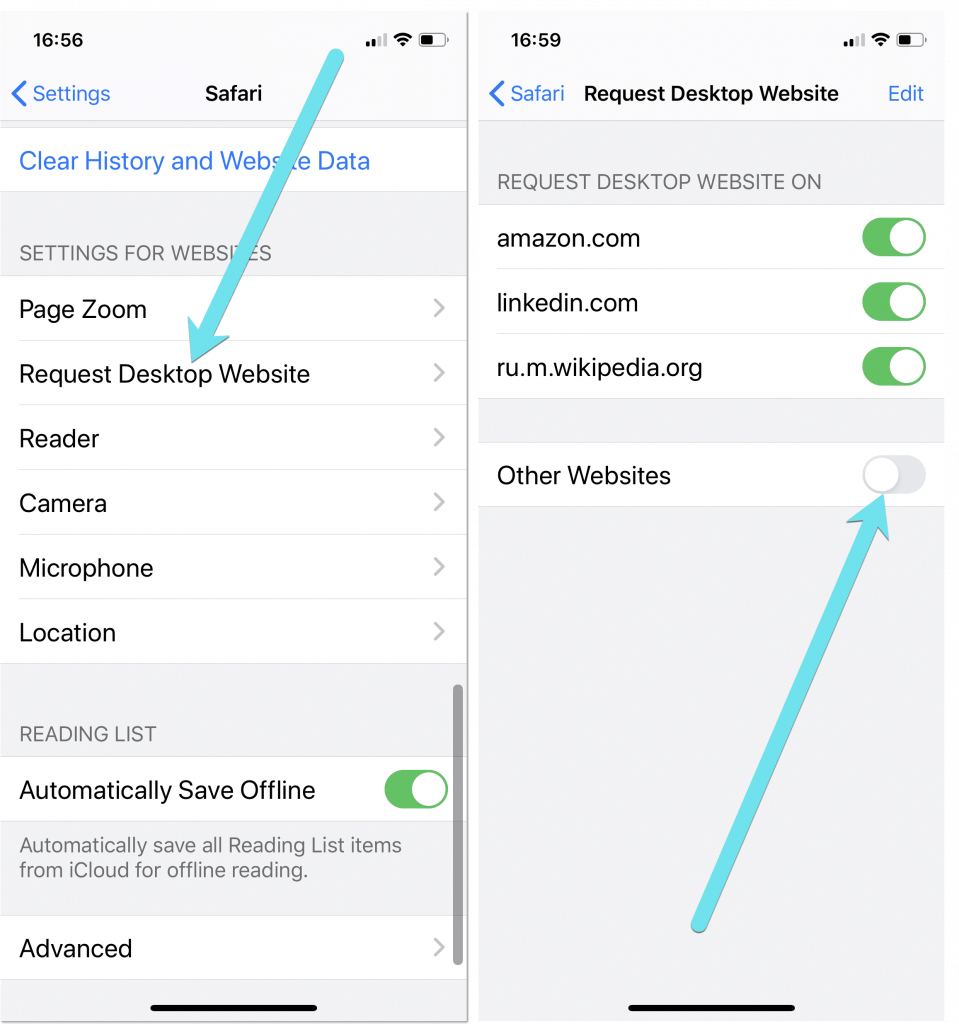
Amazon Full Site
To access Amazon full site on iPhone:
- Load amazon.com in the Safari app on your device
- Scroll to the very bottom of the page
- Tap “Go to Desktop Site” link
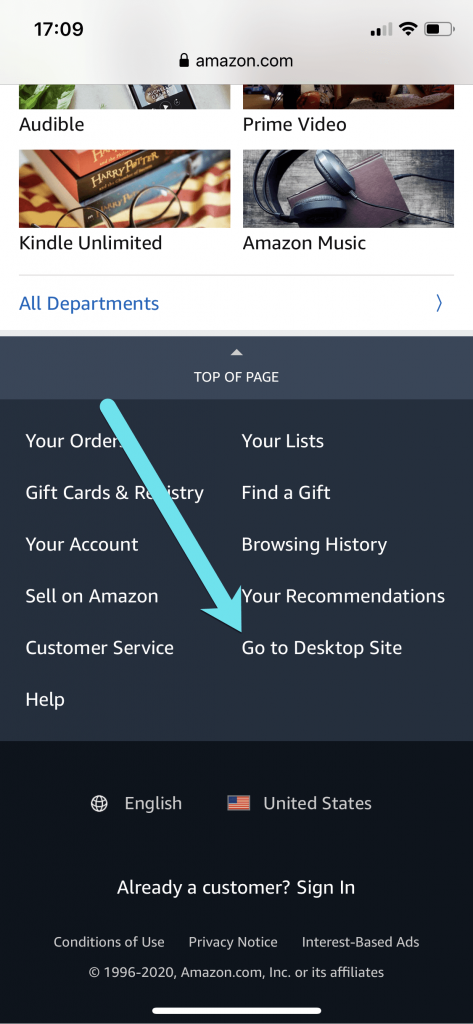
Amazon desktop version may be a bit too cluttered for a mobile screen but it is still quite usable. Amazon will try to convince you to install their app, so be prepared to click “No” button.
Linkedin Full Site
Linkedin doesn’t seem to offer an option to load their full site but the good news is that, iPhone’s built-in functionality will work:
- Load linkedin.com in your iPhone’s Safari app and login using your Linkedin account details
- Tap AA icon to the left of your iPhone address bar
- Select “Request Desktop Website” option
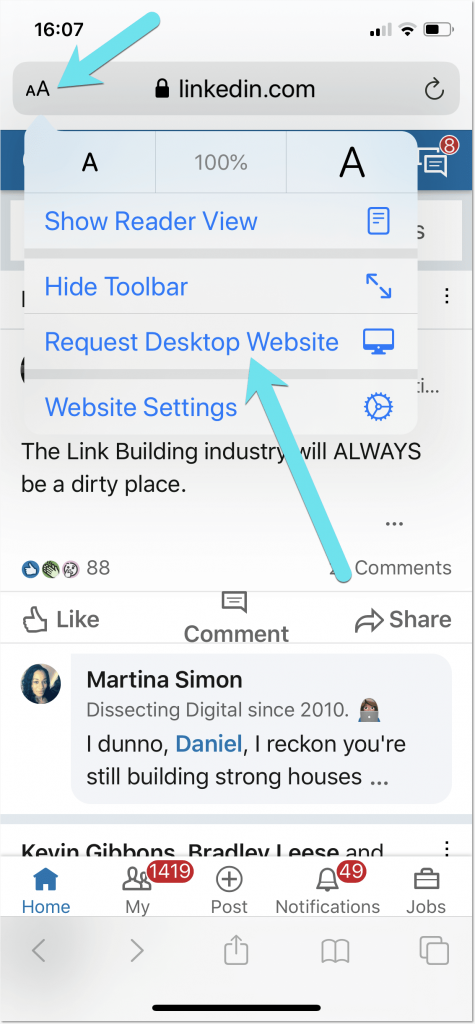
Facebook Full Site
To access Facebook full site on iPhone, all you need to do is to login to your account using Safari, versus using Facebook app, so:
- Type facebook.com in Safari address bar
- Login using your Facebook account details
- Reject an option to download their official app
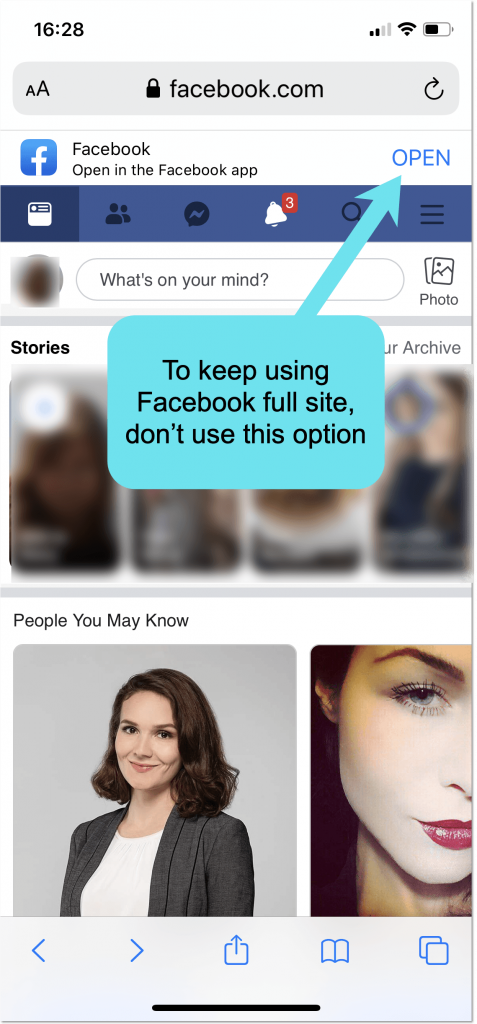
Youtube Full Site
When you load Youtube in your iPhone browser, it won’t give you an option to load a desktop site but you can still using iPhone’s built-in option:
- Load youtube.com using iPhone’s Safari app
- Tap AA icon to the left of your iPhone address bar
- Select “Request Desktop Website” option
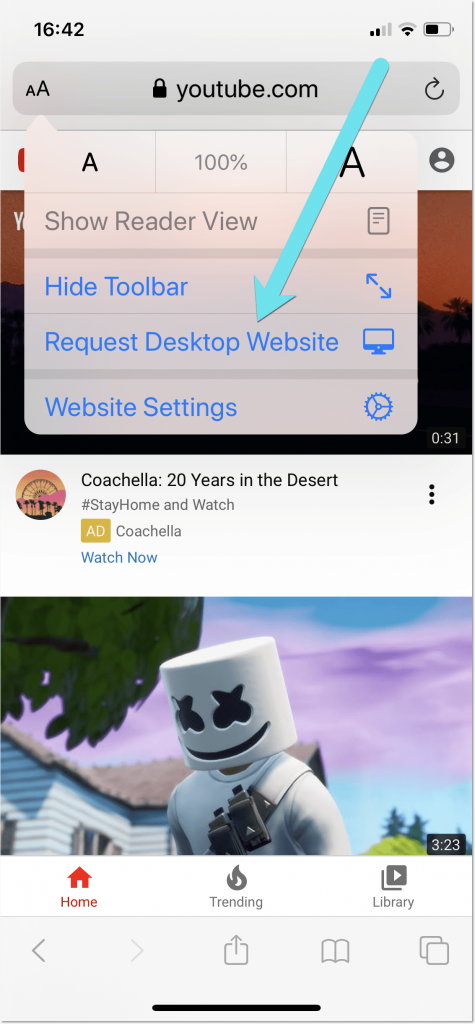
And here’s what Youtube’s full site option looks on iPhone:
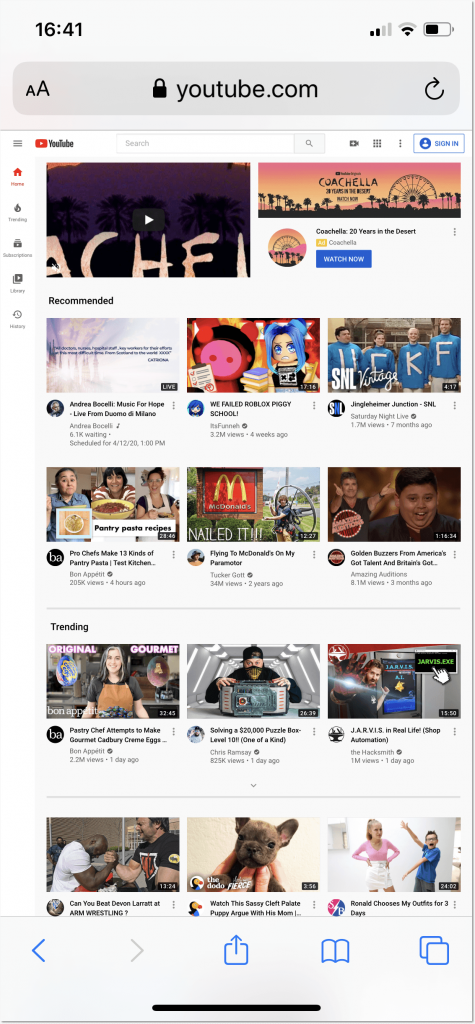
Conclusion: How do I view any desktop site on iOS?
Mobile sites are usually limited or too basic. With these tips you can access the full version of just about any website, even by default. Let us know if you had trouble accessing the full version of any site!
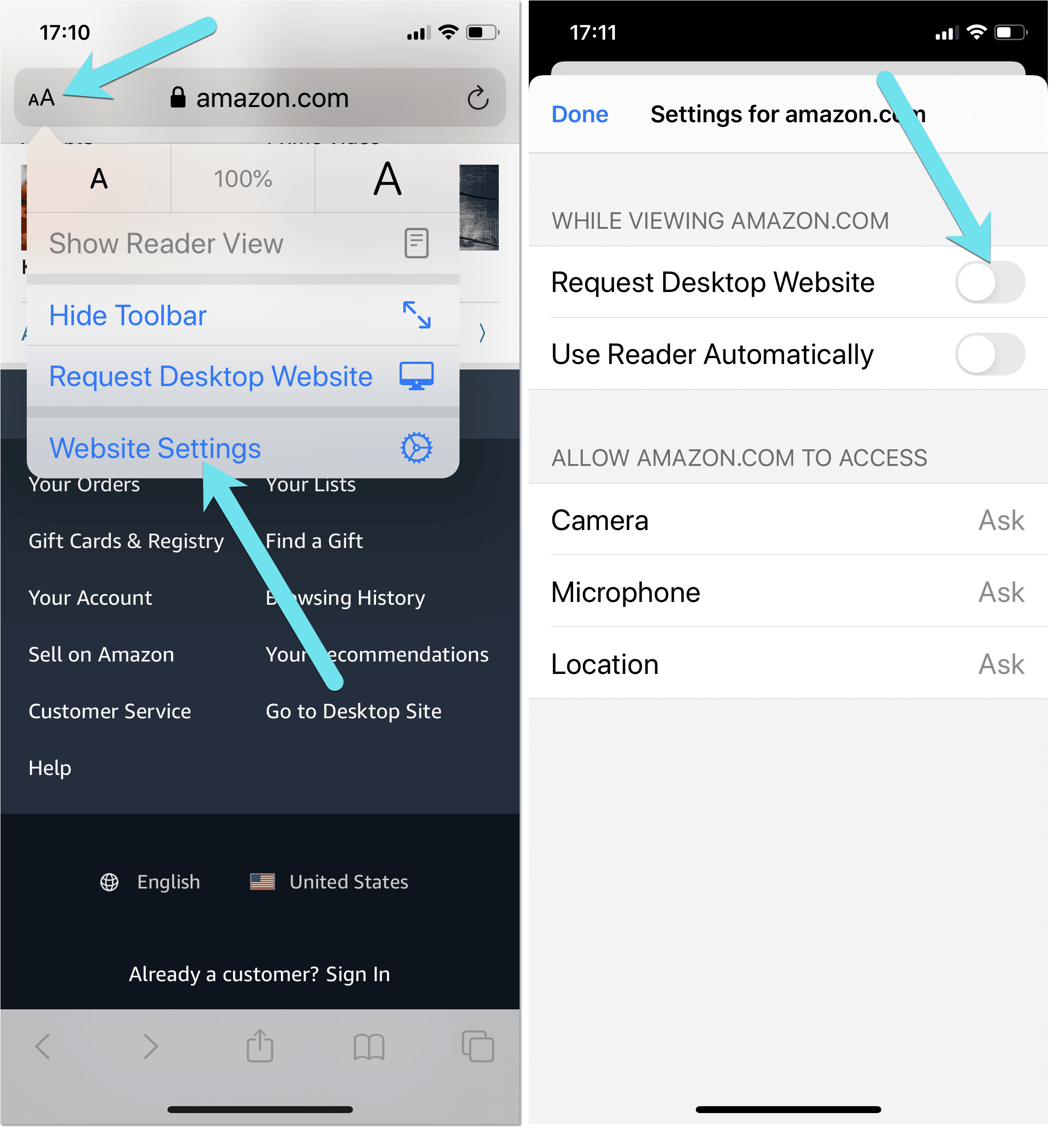
Leave a Reply