Creating a poll on Facebook is one of those options that went through lots of changes.
Facebook adds and deleted features pretty frequently, so it is not easy to keep up.
Let’s see where we stand now:
- How to create a poll on Facebook news feed?
- How to create a poll on Facebook business page?
- How to create a poll on Facebook event?
- How to create a poll in a Facebook group?
- How to create a poll on Facebook Messenger?
- How to create a poll on Facebook story?
- How to create a poll on the Facebook mobile app?
How to create a poll on Facebook news feed?
You can’t but you can use a free workaround. For example, you can create a free poll using Google Forms and share a link on your news feed for your friends to vote.
It is a known fact that Facebook will not allow all your friends to see your update once you share a link. Whether it is because Facebook doesn’t like people clicking links and leaving the platform or whether it is a way to fight spam, but you will need to make sure as many of your friends will see the link as possible.
Here are a few tips:
- Create a text-only update (and even upload an image)
- Add a note that link is in the comments
- Post an update without the link to your poll but add it immediately in the comment section
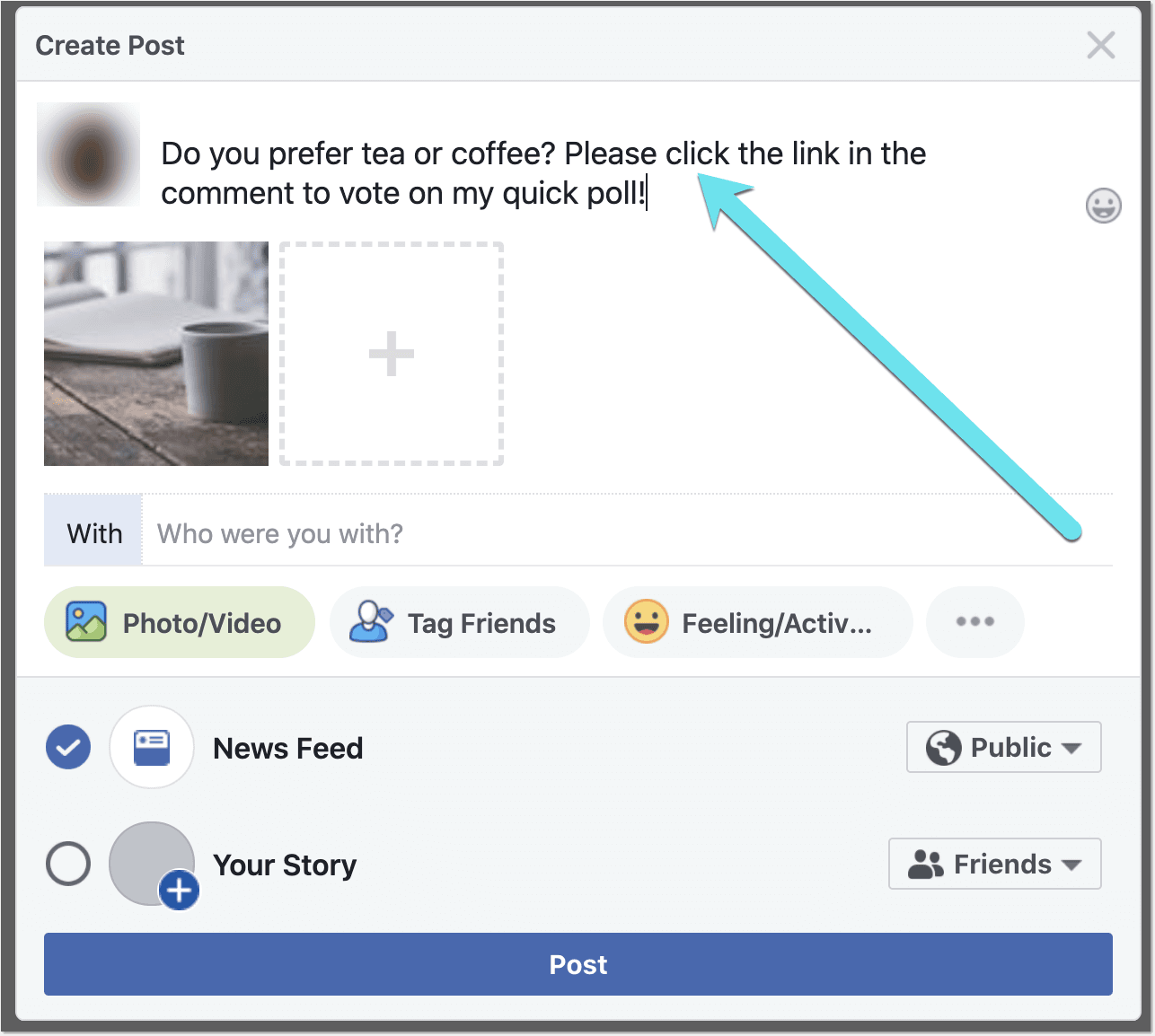
[This way Facebook allow more of your friends to see your update asking to complete a poll]
How to create a poll on Facebook business page?
- Go to business publishing tools
- Click “Create post”
- Select “Poll”
- Type your question and answer variants. At this point Facebook polls only allow adding two answers to any poll.
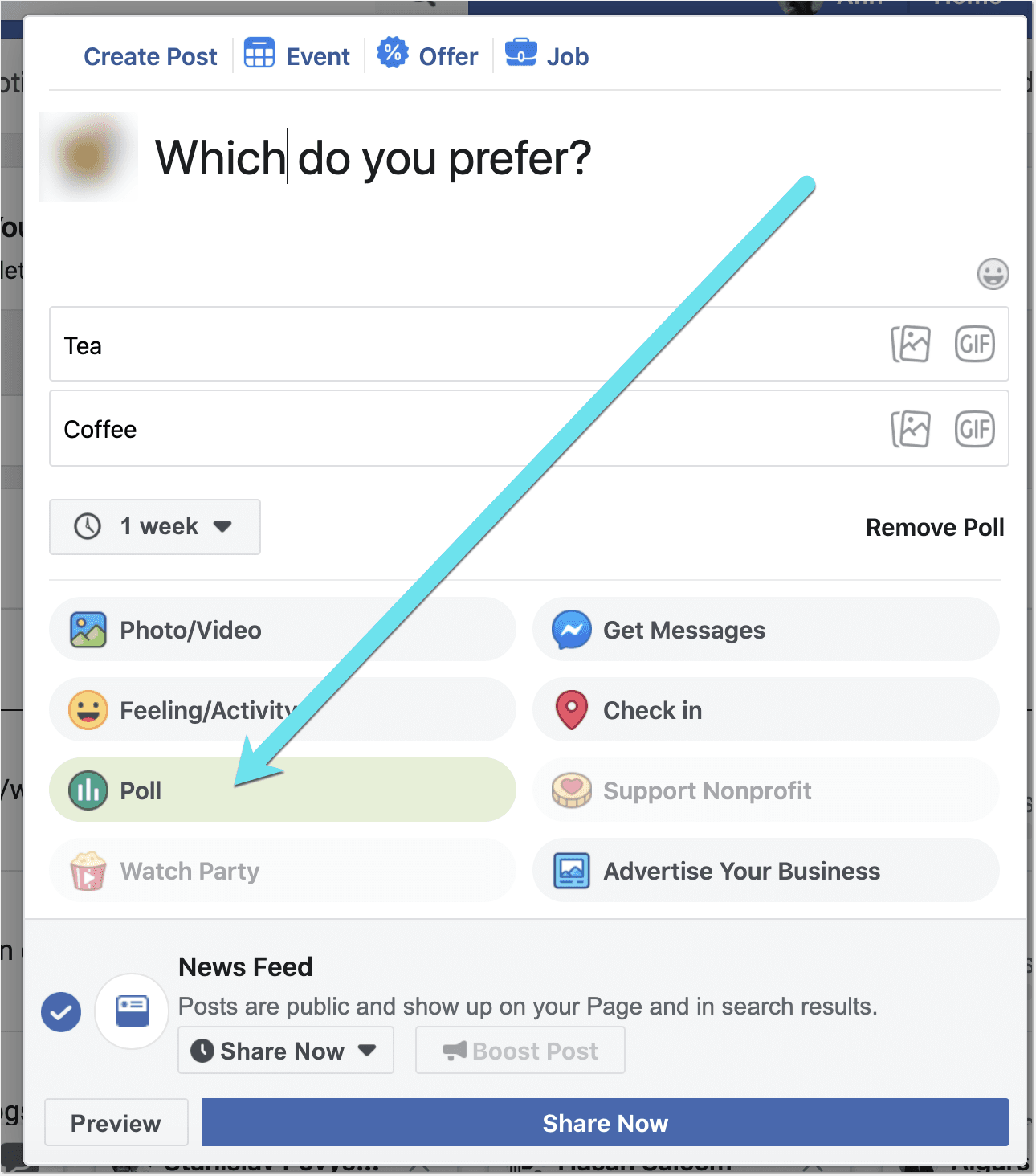
Furthermore, you can set how long your poll is going to be active: You can choose to archive it and reveal all the answers after one day, one week, a custom timeframe or never.
You can also upload an image or a video to go with your poll.
How to create a poll on a Facebook event?
- Create your event and click the link to go to the event details
- Scroll down to where you see a new post option
- Select tab that says “Create a poll”
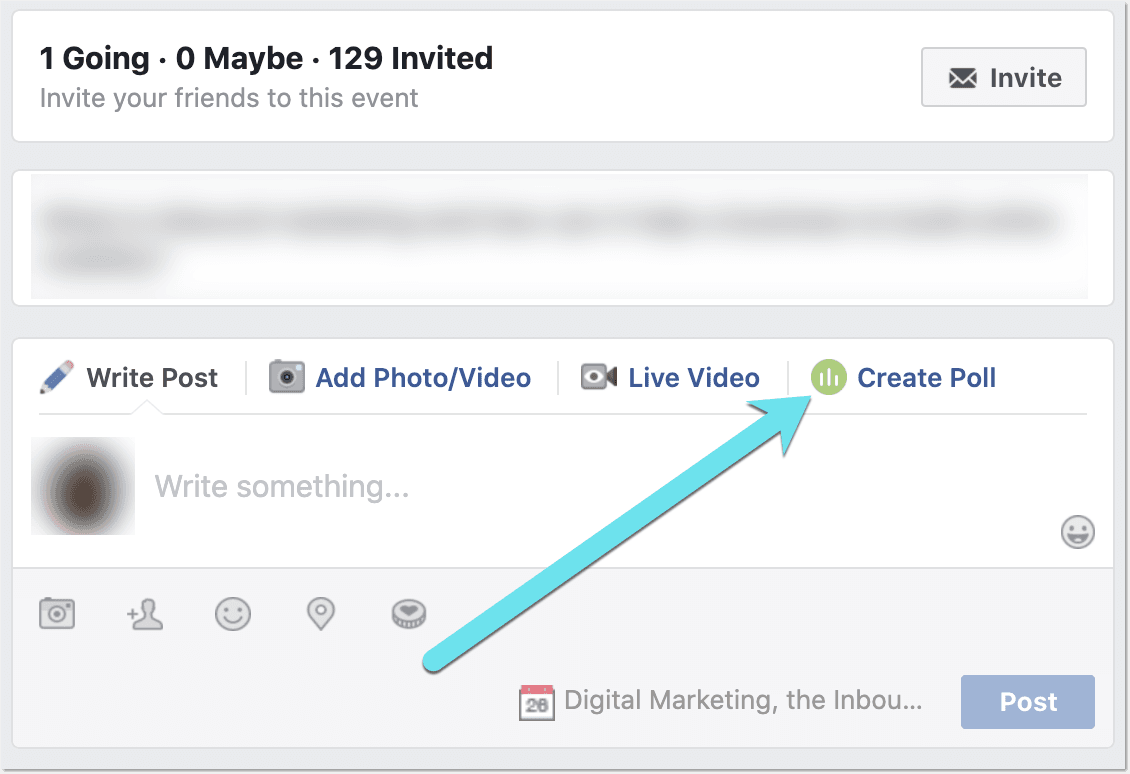
Event poll options are broader than those on the business page, as here you cann more than 2 answer variants to create a truly multiple choice poll.
How to create a poll in a Facebook group
If you are posting to or managing a Facebook group, you can create a poll there as well. Simple choose “Create Poll” tab when adding a new update within a group:
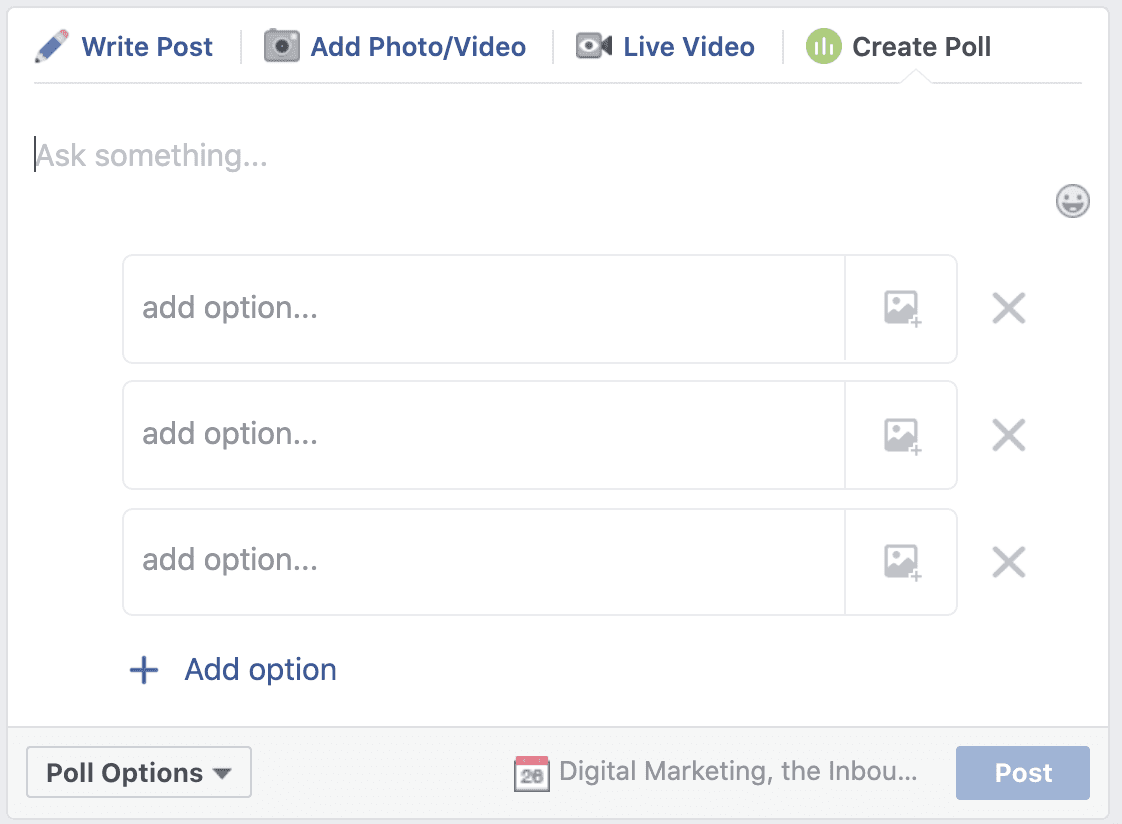
How to create a poll on Facebook Messenger?
Polling only works inside group conversations in Messenger for obvious reasons: If there’s only one person you are conversing with, you can simply ask your question. There’s no point in creating a poll.
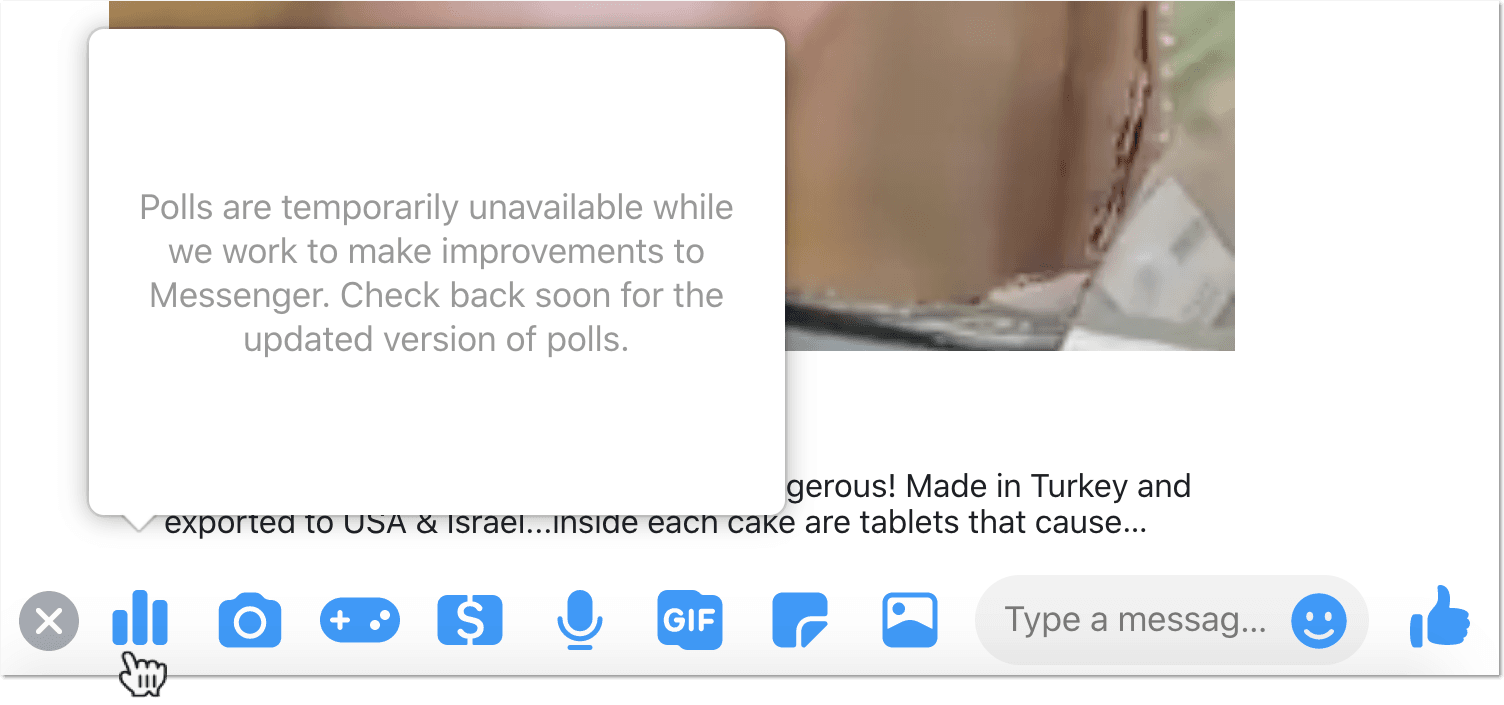
Currently the polling option is unavailable. Facebook claims they are working to fix it. You can still create a new poll using Google Forms and simply send a link in a Messenger to ask friends to vote.
How to create a poll on a Facebook story?
This functionality is only available on Facebook app. When adding your story:
- Tap “Stickers” option in the top right,
- Select POLL.
- Type your question,
- Tap Yes or No to type your answers
- Tap Done in the top right.
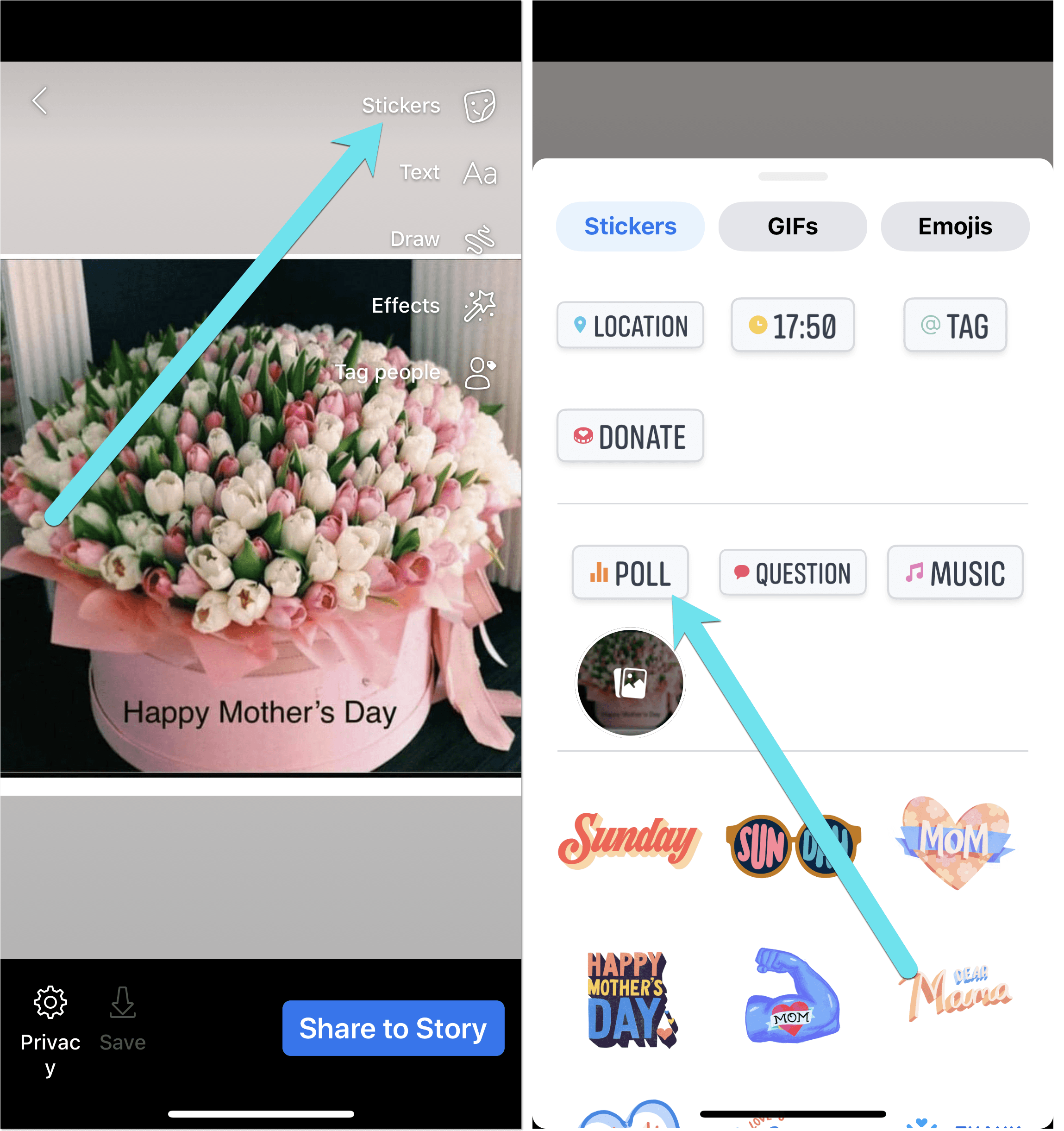
How to create a poll on the Facebook mobile app?
The Facebook app offers you the similar polling functionality as the website.
- You cannot post a native poll on your personal feed unless you use a workaround
- You can post a poll in a group by going to that group and selecting “Poll” when creating a new update
- The app is the only way to create a poll to go along with a Facebook story
It looks like you are better off creating a poll on an event page or a business page by using a desktop site. The app is a bit too limited in this respect.
Facebook Polls: FAQ
How do I create a poll on Facebook?
- You can create a poll on a business page, in a group or on the event post.
- Currently, you cannot add polls to your personal news feed or via Facebook messenger. But there’s nothing preventing you from using workarounds.
- You can attach a poll to a Facebook story but you will need to use an app to do that.
Of course, Facebook is ever changing, so if you notice that any part of this guide is outdated, please let us know in the comments and we will update it!
Leave a Reply